

When eligibility responses are returned, an eligibility icon appears automatically in the Appointment Book and the Family File based on status. Eligibility indicator icons are color-coded (and independent of the color coding of the appointment blocks in the Appointment Book designating each provider) as follows:
· White E on Green Background – Patient is Eligible, and current data is already saved to the coverage tables.
![]()
· Green E on White Background (with small red corner box) – Patient is eligible, and new eligibility data is ready for review and approval to be saved to the coverage tables. (Once data is saved to the coverage tables, the icon changes to a white E on green background.) This icon appears for a patient whose eligibility has never been checked, or for one whose previous eligibility status has expired and the current eligibility request has returned new data.
![]()
· White E on Red Background – Patient is not eligible but was found successfully.
![]()
· White E on Orange Background – Patient was not found (hover detail recommends verifying that the patient's name is correct).
![]()
Eligibility verification occurs automatically based on upcoming appointments:
· Eligibility requests run in batches every three hours for all appointments scheduled within the next seven days of the current month.
· Same-day appointments made within the current seven-day period are checked immediately without having to wait for the next batch of requests to run.
· Eligibility requests for appointments scheduled for the first six days of the following calendar month are held and checked on the first day of the new month. This ensures that you receive the most accurate results.
Note: You can also request eligibility checks on demand: Request Eligibility Essentials Response and Request Eligibility Pro Response. These features are not available during the Beta testing period. Enhanced eligibility checks are part of Eligibility Pro On Demand or the Eligibility Pro bundle. If your office is subscribed to Eligibility Essentials, and you select Request Enhanced Eligibility, you will receive a warning that a charge will be incurred if you continue.
To verify eligibility
1. In the Appointment Book or the Family File, hover your pointer over the desired eligibility indicator.
A text box appears with details applicable to the request.

2. To request an on-demand eligibility check, click the desired eligibility icon.
A menu appears.
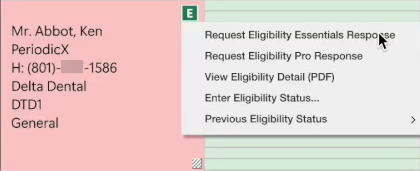
3. Click Request Eligibility Essentials Response.
The patient's insurance information is updated.