

You can use the Update Manager to view which workstations are connected to the Dentrix server.
To view the network in Update Manager
1. In the Office Manager, click Maintenance, point to Practice Setup, and then click Preferences.
The Preferences dialog box appears.
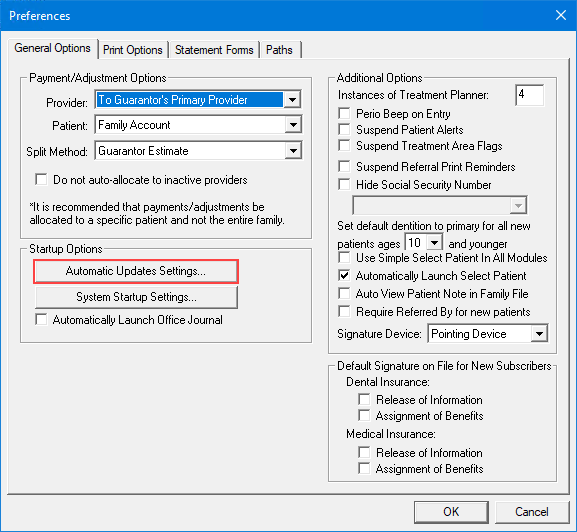
2. Click Automatic Updates Settings.
The Update Manager appears.
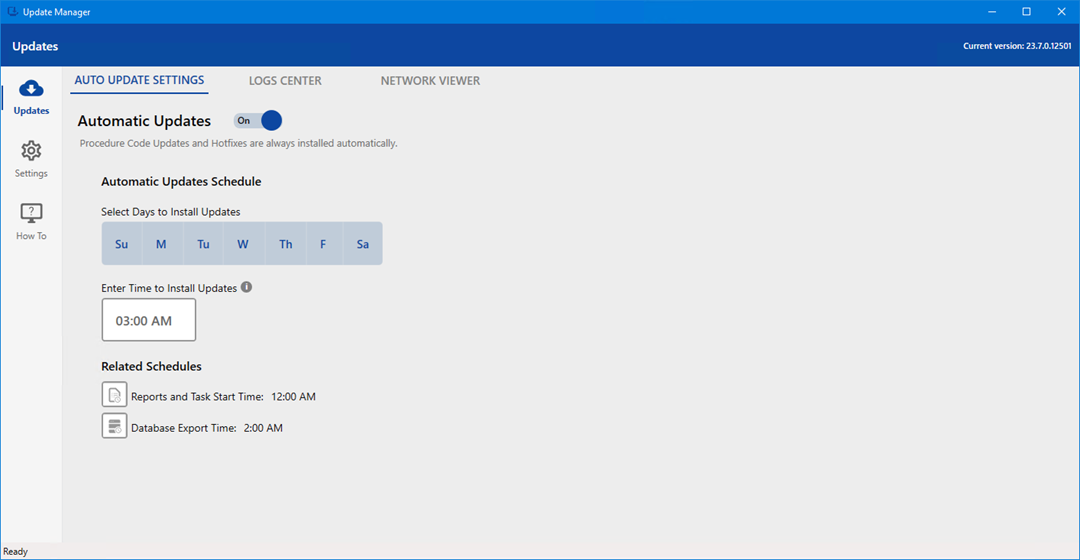
3. Click Network Viewer tab.
The Network Viewer panel appears.
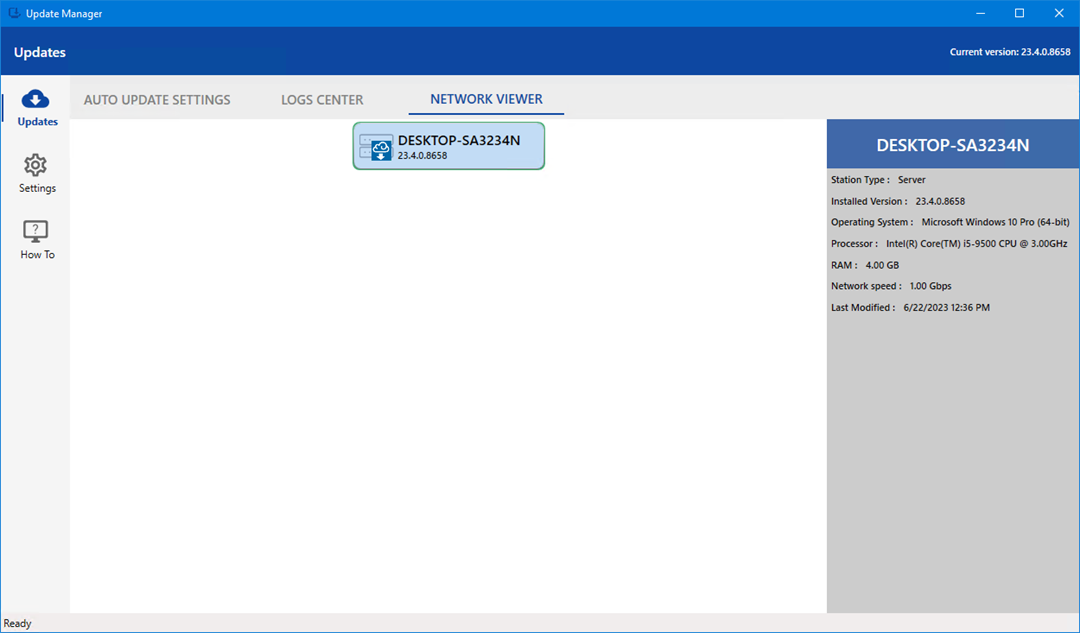
Note: A gray dot indicates that a computer is not connected to the server. A computer can remain offline for up to 30 days. After 30 days, the computer is removed from the Network Viewer panel.
4. Close the Update Manager.