

You can print most reports generated in the Dentrix program from the Office Manager. However, before you print any reports from the Office Manager, you must first select and set up the printer that you will print the reports to.
Important: If the printer that you want to print reports to does not appear in the Printer Setup dialog box, the printer may not be configured for Microsoft Windows. Contact your hardware support representative for assistance in installing and configuring the printers in your office.
To set up the reports printer
1. In the Office Manager, click File, and then click Printer Setup.
The Printer Setup dialog box appears listing every printer configured for Microsoft Windows.
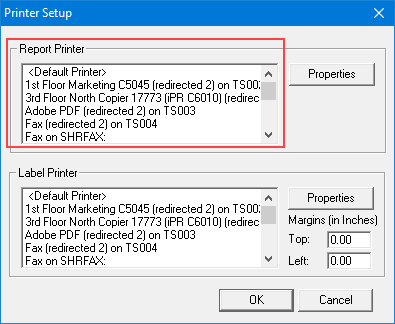
2. Under Report Printer, select the printer that you want to print reports to.
3. To change the printer's settings, click Properties.
A dialog box specific to the printer you selected appears. What settings you can change depends on the features of the printer you selected.
4. Click OK.