

When you create a report in any Dentrix module other than the Office Manager, you can print the report immediately or send it to the Batch Processor. You can delete reports that have been sent to the Batch Processor.
To delete a report
1. In the Batch Processor, select the report that you want to delete.
Note: To select multiple reports for deletion, hold the Ctrl or Shift key while clicking the report.
2. In the Office Manager, click File, and then click Delete.
The Delete Options dialog box appears.
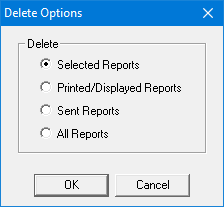
3. Select one of the following options:
· Selected Reports - Deletes only selected reports. This is the default setting if you have selected a report.
· Printed/Displayed Reports - Deletes all printed and displayed reports.
· Sent Reports - Deletes electronic claims that you have sent.
· All Reports - Deletes all listed reports.
4. Click OK.