

Periodically, ZIP Codes or Area Codes change for your region. The Dentrix ZIP Code/Area Code Change Utility turns what could be a tedious and time consuming chore into a simple operation.
To change a ZIP Code or an Area Code
1. In the Office Manager, click Maintenance, point to Reference, and then click Zip Code/Area Code Change Utility.
The Zip Code/Area Code Change Utility dialog box appears.
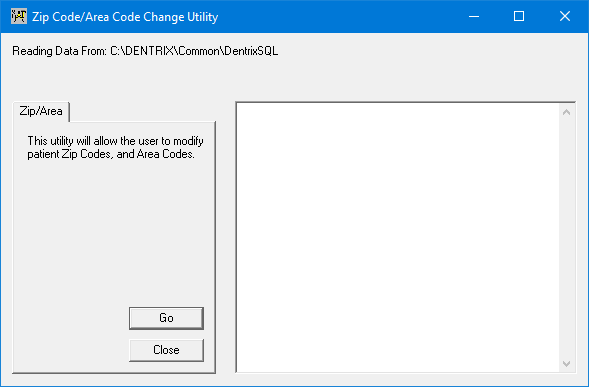
2. Click Go.
The Zip Code / Area Code Change Setup dialog box appears.
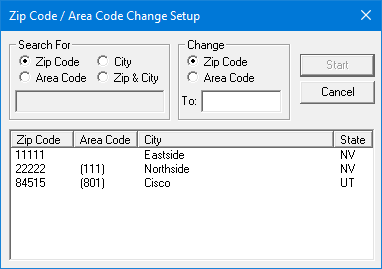
3. Under Search For, select one of the following search options:
· Zip Code - A list of all unique ZIP Codes in your database appears with the area code, city, and state assigned to that ZIP Code.
· Area Code - A list of each unique area code in your database appears with the ZIP Code, city, and state that corresponds with that area code.
· City - A list of each unique city in your database appears with the area code, ZIP Code, and state that correspond with that city.
· Zip & City - A list of each unique city and ZIP Code combination appears with the area code and state that correspond with that combination.
4. Select the item that you want to change.
5. Under Change, select Zip Code or Area Code.
Note: This utility allows you to select one city, ZIP Code, Area Code, or city/ZIP Code at a time to change. If you need to make changes to more than one city, ZIP Code, Area Code, or city/ZIP Code, you must run the utility again for each additional change.
6. In the To field, type the new ZIP Code or Area Code.
7. Click Start.
The Zip Code/Area Code Changes dialog box appears. The first patient meeting the selected criteria appears in the Current Patient field.
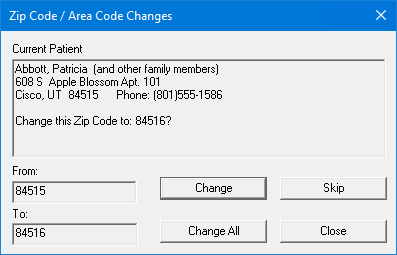
8. Do one of the following:
· To change the information for the selected patient and all family members with the same address, click Change.
· To skip the selected patient and all other members of the family and advance to the next patient, click Skip.
· To change every record that meets the change criteria without reviewing names, click Change All.
Note: Once you have made all of the changes, the Zip Code/Area Code Changes dialog box reappears listing all of the changes made to your patients' addresses. You can make corrections in a patient's family file.
9. Click Close.