

Dentrix provides a Dental Diagnostic Cross Code editor where you can cross code an ADA code with its associated diagnostic codes.
To cross code an ADA code with its associated diagnostic codes
1. In the Office Manager, click Maintenance, point to Practice Setup, and then click Dental Diagnostic Cross Code Setup.
The Dental Diagnostic Cross Code Setup dialog box appears.
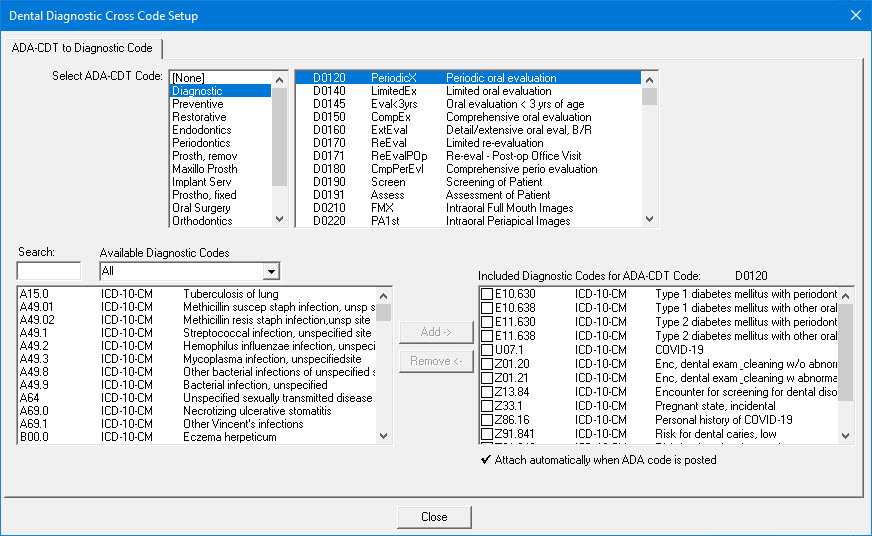
2. In the upper left pane (Select ADA-CDT Code left pane), select the category that has the ADA code that you want to cross code.
All ADA procedures codes for that category appear in the opposite pane (Select ADA-CDT Code right pane).
3. Select the code that you want to cross code in the Select ADA-CDT Code right pane.
4. Do one of the following:
· Type the diagnostic code in the Search field to select the code.
· Select the appropriate category from the Available Diagnostic Codes list, and then click the appropriate diagnostic code in the pane.
5. Click Add.
The selected code moves to the Included Diagnostic Codes for ADA-CDT Code pane. Dentrix automatically attaches the diagnostic code or codes to the corresponding ADA code when that code is posted.
Note: You can include up to eight diagnostic codes for a selected ADA code. To remove a code from the Included Diagnostic Codes for ADA-CDT Code pane, select it, and then click Remove.
6. Repeat steps 2-5 to cross code any other ADA codes.
7. To save your changes, click Close, and then click Yes to confirm.