

To use Dentrix Pay, you must have internet access, have a compatible Ingenico or Verifone payment device from Worldpay, and set up and activate a Worldpay merchant account. For details on how to set up a Worldpay account, contact Henry Schein One eServices Sales at (800) 734-5561.
As part of the Worldpay registration process, you will receive the following information that is required to set up Dentrix Pay:
· Account Token
· Acceptor ID
· Account ID
· Terminal ID
Before you can use Dentrix Pay, you must connect your payment device and set up options in the Office Manager.
To set up Dentrix Pay for Worldpay
1. Plug in the payment device and wait for it to initialize and display the triPOS logo.
2. In the Office Manager, click Maintenance, point to Practice Setup and Dentrix Pay, and click Enable Dentrix Pay.
The Dentrix Pay Setup dialog box appears.
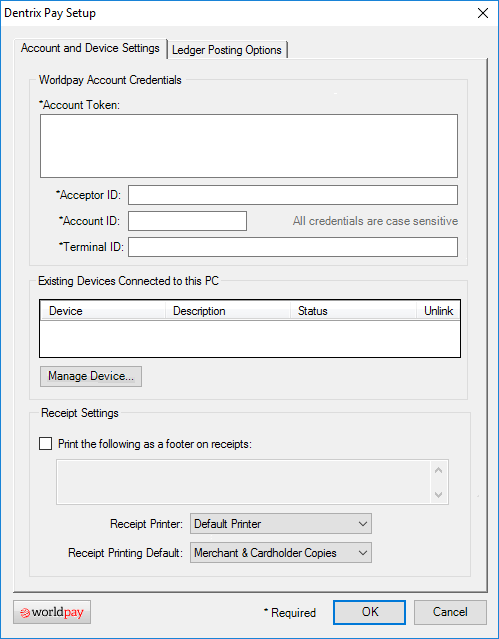
3. Complete the following:
· Account Token – Type or paste your account token.
· Acceptor ID – Type your acceptor ID.
· Account ID – Type your account ID.
· Terminal ID – Leave the default DentrixPayTerminal, or replace it with an alphanumeric terminal ID of your choice.
4. To set up your payment device, click Manage Device.
The Setup or Update Device Connected to this PC dialog box appears.
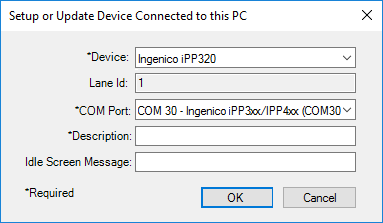
5. Complete the following tasks:
· Device – Select your device from the list.
· Description – Type a short description of your device. (The description appears in the Dentrix Pay Setup dialog box.)
· Idle Screen Message – (Optional) Type a short message to replace the triPOS logo on the payment device screen.
6. Click OK.
7. In the Dentrix Pay Setup dialog box, complete the following tasks:
· Sign with ePad – You can use an Interlink ePad device (ePad II, ePad-ink, ePad Vision) to sign receipts after payments are processed.
· Print the following as footer information on receipts – Select and then type a note or message that will appear on cardholder receipts.
· Receipt Printer – Select the printer you want to print receipts on.
· Receipt Printing Default – Select the appropriate option (Merchant Receipt Only, Customer Receipt Only, or Merchant & Cardholder Copies).
· Worldpay – Click to open the Worldpay iQ website. After logging in, you can view payment processing reports and manage your account.
8. Click the Ledger Posting Options tab.
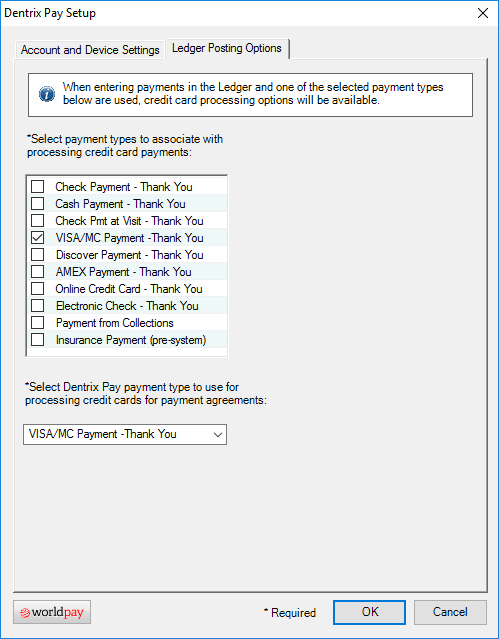
9. Select the payment types that you want to associate with processing credit card payments and the Dentrix Pay payment type to use for payment agreements, and then click OK.