

When you enter patient information or perform certain tasks, having to choose a provider or an operatory can be redundant. To save time, you can set a default provider, operatory, billing type, or billing statement for each workstation. You can change practice defaults at any time.
Note: Practice defaults are workstation specific, so you must repeat this process at each workstation in your office.
To set practice defaults
1. In the Office Manager, click Maintenance, point to Practice Setup, and then click Practice Defaults.
The Practice Defaults dialog box appears.
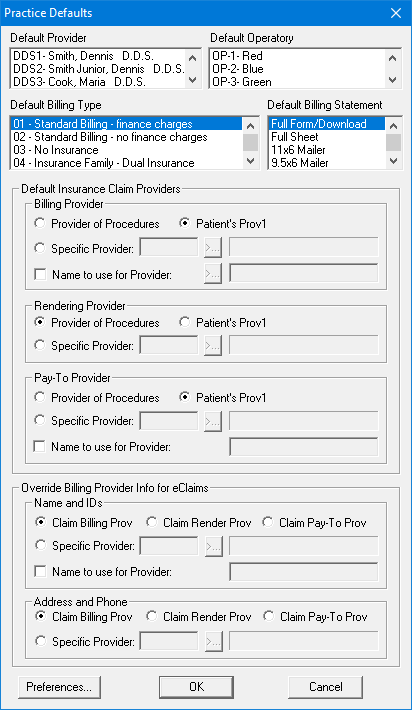
2. Set the practice defaults:
· Default Provider - The primary provider assigned to each new head of household.
· Default Operatory - The default operatory for each new appointment.
· Default Billing Type - The billing type given to each new head of household.
· Default Billing Statement - The form used to print billing statements.
· Default Insurance Claim Providers
· Billing Provider
· Provider of Procedures - The treating provider. Only primary providers appear on the claim.
· Patient's Prov1 - The patient’s primary provider selected in the Family File.
· Specific Provider - Click the Search button and select the appropriate provider.
· Name to use for Provider - To print a different name on claims. Type the name in the appropriate field.
· Rendering Provider
· Provider of Procedures - The treating provider. Only primary providers appear on the claim.
· Patient's Prov1 - The patient’s primary provider selected in the Family File.
· Specific Provider - Click the Search button and select the appropriate provider.
· Pay-To-Provider
· Provider of Procedures - The treating provider. Only primary providers appear on the claim.
· Patient's Prov1 - The patient’s primary provider selected in the Family File.
· Specific Provider - Click the Search button and select the appropriate provider.
· Name to use for Provider - To print a different name on claims. Type the name in the appropriate field.
· Override Billing Provider Info for eClaims
· Name and IDs
· Claim Billing Prov - (Default) Dentrix uses the claim's billing provider information for electronic claims.
· Claim Render Prov - Dentrix replaces the billing provider information with the claim's rendering provider information for electronic claims.
· Claim Pay-To Prov - Dentrix replaces the billing provider information with the claim's pay-to provider information for electronic claims.
· Specific Provider - Click the Search button and select the appropriate provider. Dentrix replaces the billing provider information with the selected provider's information when a claim is sent electronically.
· Name to use for Provider - Dentrix replaces the billing provider information with the name you type in the text box for all electronic claims.
· Address and Phone
· Claim Billing Prov - (Default) Dentrix uses the claim's billing provider information for the billing provider's address and phone number.
· Claim Render Prov - Dentrix replaces the billing provider address and phone number with the claim's rendering provider information for electronic claims.
· Claim Pay-To Prov - Dentrix replaces the billing provider address and phone number with the claim's pay-to provider information for electronic claims.
· Specific Provider - Click the Search button and select the appropriate provider. Dentrix replaces the billing provider's information and all billing provider IDs for all electronic claims.
3. To save your changes, click OK.
Note: Click the Preferences button to change advanced system settings.