

Some insurance plans have their own provider ID numbers, which are needed for claims instead of, or in addition to, the State ID Number or Provider Number. The Provider ID Setup enables you to cross-link multiple IDs to a provider and an insurance company to ensure that the correct ID is printed on insurance claims. You can also add, edit, delete, and clear these IDs.
Note: If you enabled passwords, users must have rights to "Provider ID Setup."
To copy an insurance ID for a provider
1. In the Office Manager, click Maintenance, point to Practice Setup, and then click Practice Resource Setup.
The Practice Resource Setup dialog box appears.
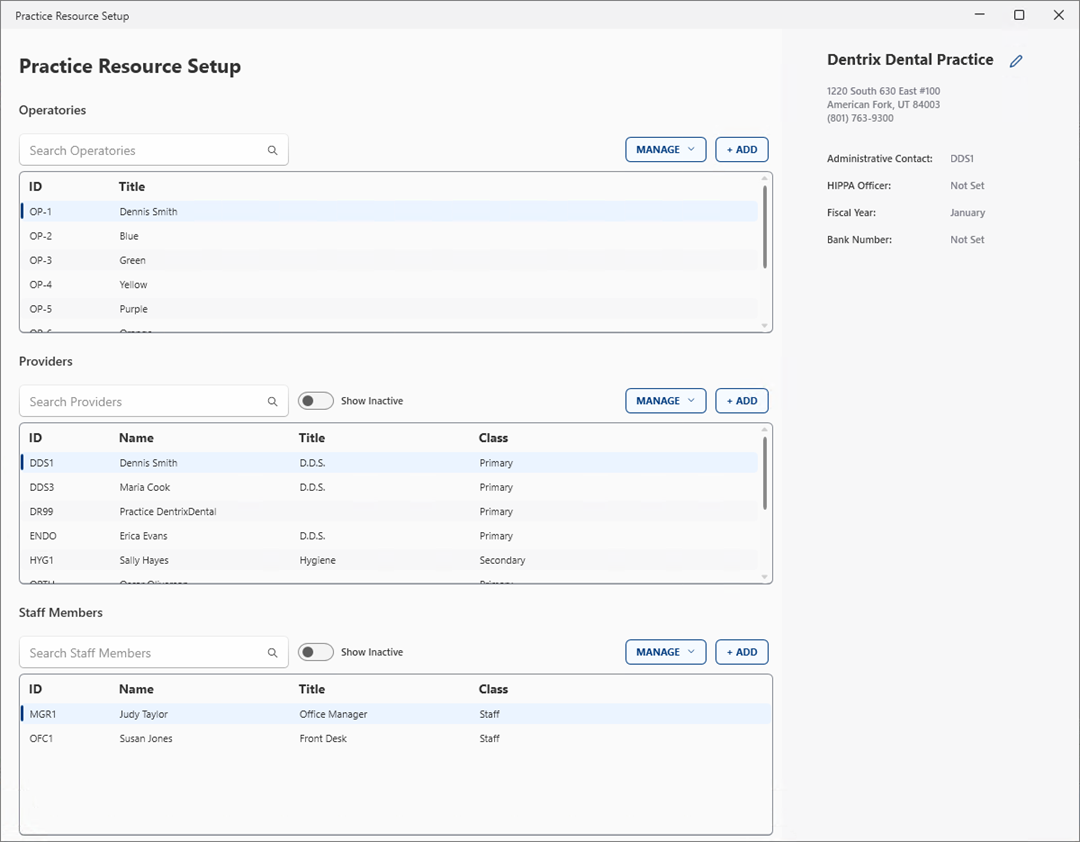
2. Select the provider whose insurance ID you want to edit, click Manage, and then click Edit Provider.
Note: To avoid the possibility of a claim being rejected, type the provider's ZIP + 4 ZIP Code. You do not need to type the hyphen. Dentrix inserts it automatically.
The Provider Information dialog box appears.
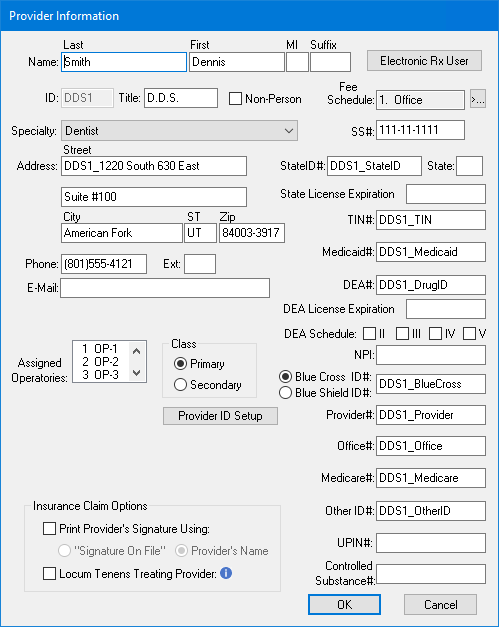
3. Click Provider ID Setup.
The Select Insurance Plan dialog box appears.
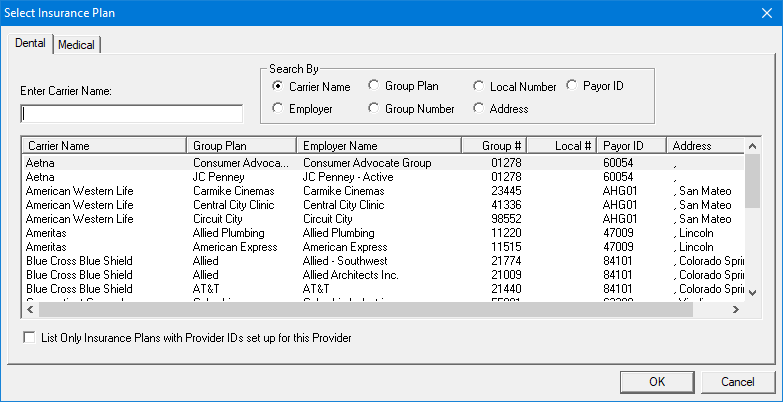
4. Select the appropriate insurance carrier from the list, and then click OK.
The Provider ID Setup dialog box appears.
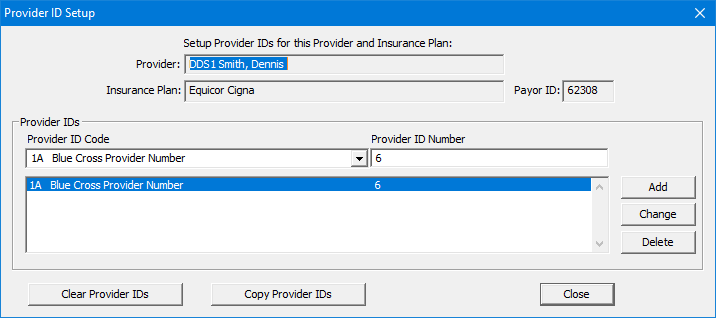
5. In the Provider's IDs list, select the ID that you want to copy, and then click Copy Provider IDs.
A message appears.
6. Click Yes.
Dentrix copies the provider IDs for the selected provider and insurance plan to all other insurance plans that have the same payor ID. If any other insurance plan already has provider IDs set up for the selected provider, Dentrix first deletes the IDs.