

If you have enabled passwords, setting up security questions is mandatory. You can skip setting up security questions for no more than three days.
To set up security questions
1. In the Maintenance menu in the Office Manager, point to Practice Setup > Passwords, and then click Password Security Questions Setup.
The Password - Password Administration dialog box appears.
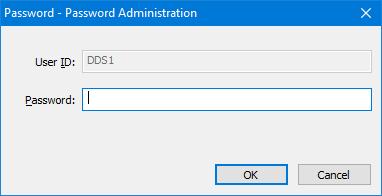
2. Type your user ID and password in the appropriate text boxes, and then click OK.
The Set up your security questions dialog box appears.
Note: If you have exceeded the three-day skip limit, the Skip button is no longer active, and you cannot close the Set up your security questions dialog box.
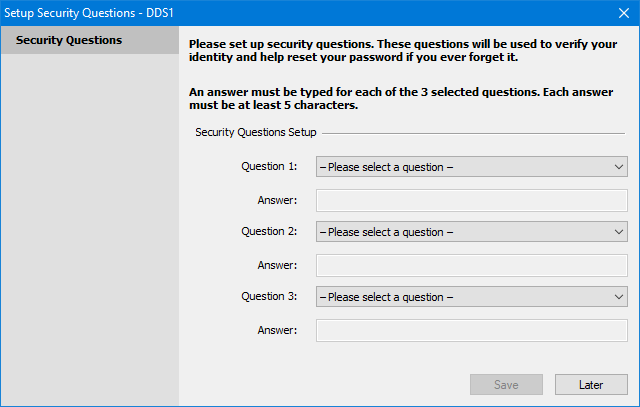
3. Under Security Question 1, select the desired question form the Question list.
4. Under Answer, type your answer to the selected question.
Note: The answers to these questions are used to verify your identity and reset your password. Answers must be at least three characters long.
5. Repeat steps 3 and 4 for security questions 2 and 3.
6. Click Save.