

You can modify password security settings from the default settings.
To modify password security settings
1. In the Maintenance menu in the Office Manager, point to Practice Setup > Passwords, and then click Practice Passwords Setup.
The Practice Passwords Setup dialog box appears.
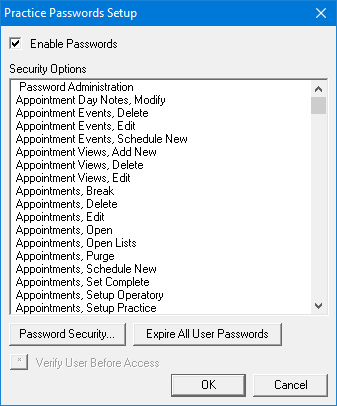
2. Click Password Security.
The Password Security dialog box appears.
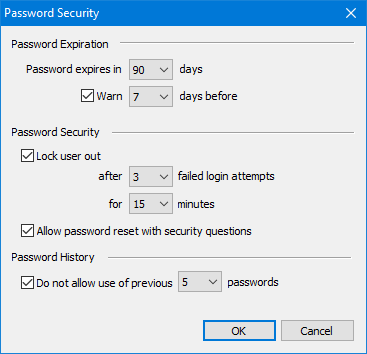
3. To change the default settings, complete one or more of the following:
· Password Expiration – Set the number of days to pass before a password expires. The default is 90 (recommended) but you can increase the number of days to 180 or 365. You can also set the number of days to warn users before their passwords expire. The default is 7 days, but you can set the number to as few as 3 days or as many as 14. You can also clear the option, so that users don't receive a warning.
· Password Security – Set the number of times users can enter a password incorrectly before they are locked out of the system and the number of minutes they remain locked out before trying again. You can also allow users to reset their passwords using security questions (default).
· Password History – Set the number of previous passwords to exclude users from using before they can reuse one. For example, if you set passwords to expire every 90 days and set Password History to 5, users would not be able to reuse any passwords for 450 days. The default is 5, but you can increase the number to 7.
4. Click OK.