

You can make alterations automatically to an entire fee schedule or to specific segments of a fee schedule without entering each amount manually.
To edit a fee schedule automatically
1. In the Office Manager, click Maintenance, point to Reference, and then click Fee Schedule Maintenance.
The Fee Schedule Maintenance dialog box appears.
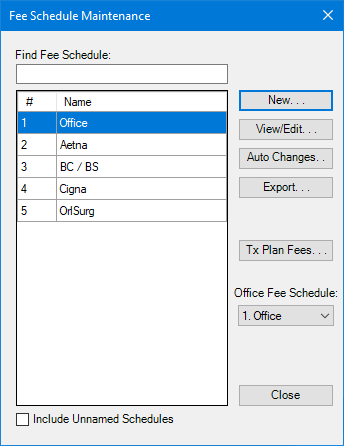
2. Select a fee schedule from the list, and then click Auto Changes.
The Automatic Fee Schedule Changes (Name of Fee Schedule) dialog box appears.
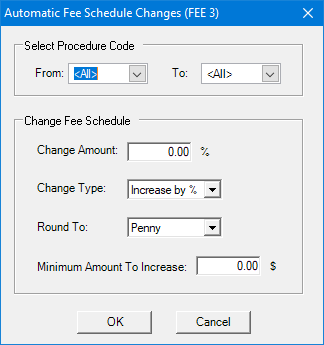
3. Under Select Procedure Code, do one of the following:
· Type the range of procedure codes that you want to change.
· Click the From and To search buttons, and then from the respective lists, select the range of procedure codes whose fees you want to update.
· Select <All> in the From and To fields to change the fee schedules for all procedure codes.
4. Under Change Fee Schedule, do the following:
· Change Amount - Type the amount that you want to change the fee schedule by.
· Charge Type - You can increase or decrease fee schedules by a percentage or a dollar amount. Select one of the following:
· Increase by %
· Increase by $
· Decrease by %
· Decrease by $
· Round To - Select Penny, Dime, or Dollar to set the amount to round the fee schedule increase to.
· Minimum Amount To Increase - Type the minimum amount in dollars that you want to increase or decrease the fee schedule by.
5. Click OK.