

If the ready-to-use dunning messages do not meet your needs, you can add to or edit them.
To add or edit dunning messages
1. In the Office Manager, click Maintenance, point to Practice Setup, and then click Dunning Messages.
The Dunning Messages dialog box appears.
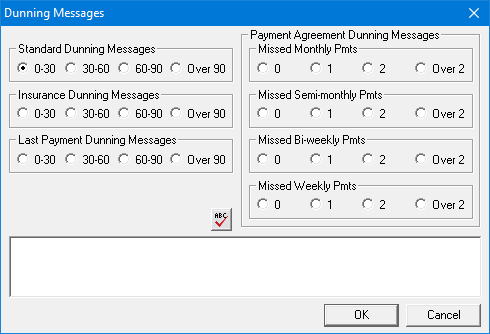
2. Do one of the following:
· Under Standard Dunning Messages, Insurance Dunning Messages, and Last Payment Dunning Messages, select the option that corresponds to the age bracket for which you want to add, edit, or delete a dunning message.
· Under Payment Agreement Dunning Messages, for the Missed Monthly Pmts, Missed Semi-monthly Pmts, Missed Bi-weekly Pmts, and Missed Weekly Pmts, select the option that corresponds to the number of missed payments for which you want to add, edit, or delete a dunning message.
3. Type, edit, or delete a message for the selected option.
Note: You can create messages of up to 70 characters in length (usually one line of text). Click the spell check button to perform a spell check of the message.
4. Repeat steps 2 and 3 for any dunning types that you want to use.
5. Click OK to save your changes.