

In addition to the default continuing care views, you can add or edit continuing care views to create views that meet your specific needs.
To add a continuing care view
1. In the Office Manager, click Maintenance, point to Practice Setup > Continuing Care, and then click Continuing Care Views Setup.
The Continuing Care Views Setup dialog box appears.
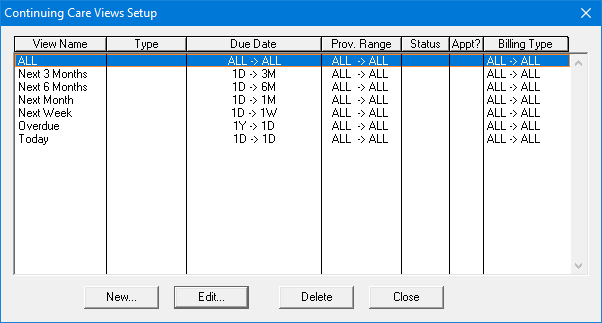
2. Select the view that you want to edit, and then click Edit
The Edit Continuing Care View dialog box appears.
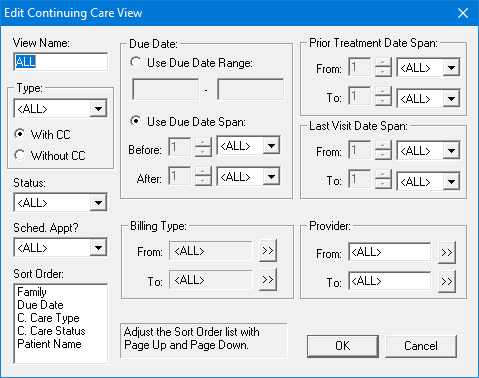
3. Change the following options according to the view that you want to see:
· View Name - Type a name for the view.
· Type - Select the Continuing Care type that you want to view from the list. Select With CC to view patients with an assigned due date or Without CC to view patients without an assigned due date for the selected Continuing Care type.
· Status - Select a Continuing Care status type from the list to view a list limited to one Continuing Care status.
· Sched Appt? - Select one of the following options from the list:
· All - To view all continuing care patients regardless of their next scheduled appointment.
· Only With - To view continuing care patients with appointments.
· Only Without - To view continuing care patients without appointments.
· Sort Order - Select a sort order from the list:
· Due Date - Sorts according to Continuing Care due date.
· C. Care Type - Sorts according to Continuing Care type.
· C. Care Status - Sorts according to Continuing Care status.
· Patient Name - Sorts alphabetically regardless of family relationship.
· Family - Sorts by family regardless of whether all family members share the same last name.
· Due Date - Select one of the following:
· Use Due Date Range - To generate a list for a specific date range, type the date range that you want to see.
· Use Due Date Span - To generate a list for a generic time span, such as one month, select a span in the respective fields. For example, to set a span for the coming month, set Before to 1 Days and After to 1 Months.
· Billing Type - Click the From and To search buttons to select a range.
· Prior Treatment Date Span - Filters the list according to prior treatment date span.
· Last Visit Date Span - Filters the list according to last visit span,
· Provider - Filters the list by a single provider, a range of providers, or all providers. Click the From and To search buttons and select providers from the list.
Note: The Provider filter includes providers assigned to patients in the Continuing Care defaults in the Family File.
4. Click OK to save the view.