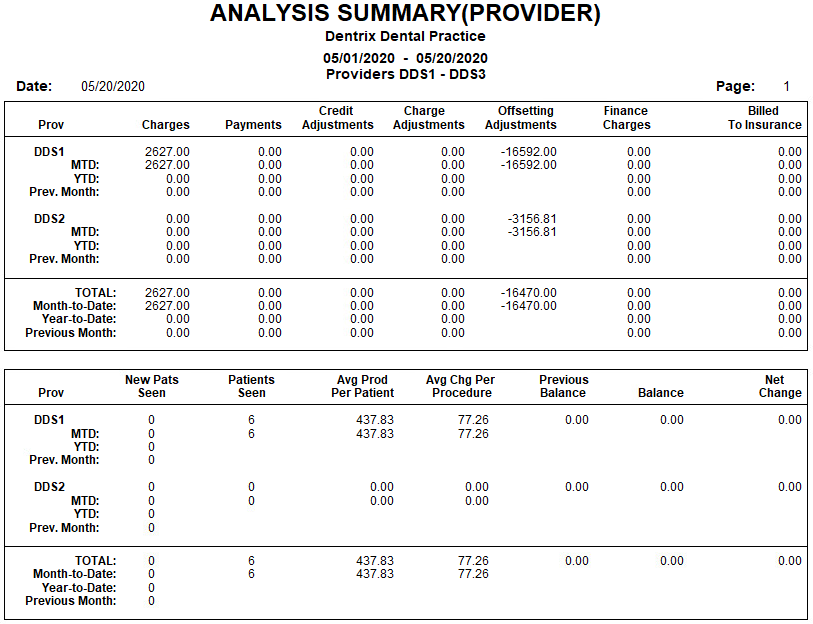The Analysis Summary Report includes the transaction totals that are normally printed at the bottom of a day sheet, by provider or by day for a specified provider range and date range.
To create the report
1. In the Office Manager, click Reports, point to Management, and then click Analysis Summary.
The Analysis Summary dialog box appears.
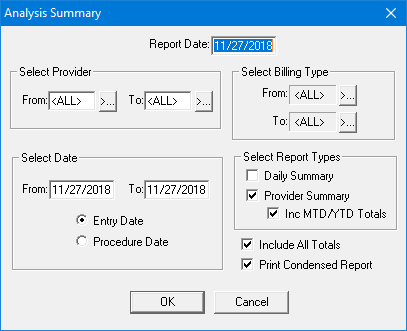
2. Type the Report Date that you want to print on the report.
Note: The default is the current date.
3. Do the following:
· Select Provider - Select the range of providers that you want to include. Click the From search button to select the starting provider and the To search button to select the ending provider. Or, leave <ALL> selected in both fields to include all providers.
· Select Date - Type the date range that you want to include in the From and To fields. By default, Dentrix enters the current date for the range. Next, select Entry Date or Procedure Date. The entry date reflects the system date when the procedure was posted. The procedure date is different than the Entry Date if you changed the procedure date. In most cases these dates are the same.
· Select Billing Type - Select the range of billing types that you want to include. Click the From search button to select the starting billing type and the To search button to select the ending billing type. Or, leave <ALL> selected in both fields to include all billing types.
4. Under Select Report Types, select any or all of the following:
· Daily Summary - Prints totals for each day in the date range. Each total will include all providers in the provider range.
· Provider Summary - Prints totals for each provider in the provider range. Each total will include transactions for the provider with a date in the date range.
· Include MTD/YTD Totals - If you selected Provider Summary, this option is active. Select Include MTD/YTD Totals to include MTD, YTD, and Previous Month totals for each provider on the report.
5. Select Include All Totals to include the following totals: number of New Patients, number of Patients Seen, Average Production Per Patient, Average Charge Per Procedure, Previous Balance, Balance, and Net Change.
Note: If you do not select this option, Dentrix only prints Charges, Payments, Adjustments, Finance Charges and Charges Billed to Insurance. Previous Balance, Balance, and Net Change will not display numbers if you generate the report by Procedure Date.
6. Select Print Condensed Report to print a full page before there is a new page. If you do not select this option, Dentrix places a page break between each report and between each set of totals.
7. To send the report to the Batch Processor, click OK.
A sample report appears below.