

The Appointment History List displays the history of changes made to appointments for a specific patient, date or date range, provider or range of providers, and operatory or range of operatories.
To run the report
1. In the Office Manager, click Reports, point to Lists, and then click Appointment History List.
The Appointment History List dialog box appears.
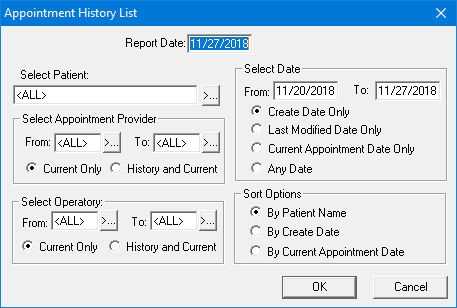
2. Type the Report Date that you want to print on the report. The default is the system date.
3. Set the following options:
· Select Patient - Type the name of the patient whose appointment history you want to view, click the search button to select a patient, or leave <ALL> entered to include all patients that meet the other criteria of the report
· Select Appointment Provider - Select the range of appointment providers that you want to include. Click the From and the To search buttons to select the starting and ending provider, respectively, or leave <ALL> selected in both fields to include all appointment providers.
· Current Only - Select to include appointments that currently have the specified providers attached.
· History and Current - Select to include appointments that currently have or previously had the specified providers attached.
· Select Operatory - Select the range of operatories that you want to include. Click the From and the To search buttons to select the starting and ending operatory, respectively, or leave <ALL> selected in both fields to include all operatories.
· Current Only - Select to include appointments that are currently in the specified operatories.
· History and Current - Select to include appointments that are currently or were previously scheduled in the specified operatories.
· Select Date - Type the date range (in a MM/DD/YYYY format) of appointments you want to include on the report, and then select one of the following:
· Create Date Only - To include appointments that were created within the specified date range.
· Last Modified Date Only - To include appointments that were changed within the specified date range.
· Current Appointment Date Only - To include appointments that are currently scheduled within the specified date range.
· Any Date - To include appointments that were created, changed, or are currently scheduled within the specified date range.
· Sort Options - Select how you want the appointments on the report to be sorted:
· By Patient Name - Alphabetically by the last name of the patient scheduled for the appointment, chronologically by the current appointment date, and then chronologically by the current appointment time
· By Create Date - Chronologically by the creation date and time of the appointment, and then alphabetically by the last name of the patient scheduled for the appointment
· By Current Appointment Date - Chronologically by the current appointment date, chronologically by the current appointment time, and then alphabetically by the last name of the patient scheduled for the appointment
Dentrix always list the history entries for any given appointment on the report in chronological order by the date and time of the modification.
4. Click OK to send the report to the Batch Processor.