

Using Dentrix, you can create patient letters that can help you succeed in your practice. You can automatically merge your patient records into your letters based on various ranges, parameters, and filters that you define.
Dentrix comes complete with pre-defined letter templates in several categories that you can use and modify in conjunction with your patient database. You can customize each letter template using Microsoft Word. You can also produce your own letters and add them to any category for future use.
Note: This documentation assumes that you have a legally licensed version of Microsoft Word and are familiar with its use and merge functions.
To create a letter using the List Manager
1. In the Office Manager, click Letters & Custom Lists.
The Letters & Lists dialog box appears.
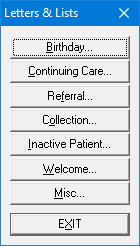
2. Click the button, such as Birthday, corresponding to the type of letter that you want to create.
A dialog box corresponding to the type of letter appears.
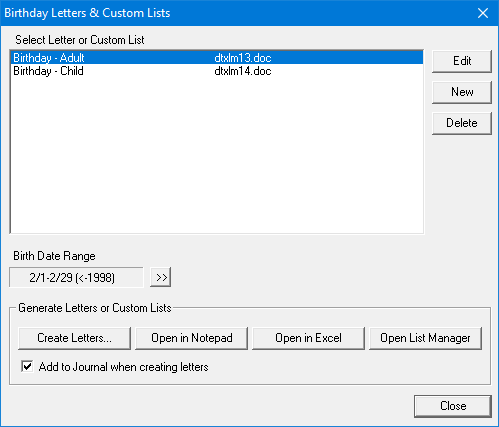
3. From the list, select the letter that you want to create, and then click Open List Manager.
Note: Alternately, if you are sure that the information in your database is complete (addresses, for example), you can click Create Letters and create your letters immediately. If, however, you click Open List Manager, you choose not to send a letter to patients for whom you do not have a current address.
The List Manager window appears.

4. In the toolbar, click Create Letters.
A message box appears.
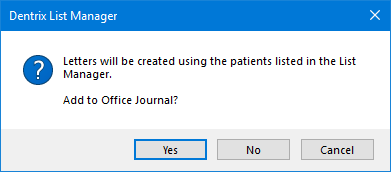
5. Click Yes.
Dentrix opens Microsoft Word and creates a letter for every patient listed in the List Manager.