

DXPort automatically lists the most recent exported totals in DXPort. The export date, date range, providers, production total, collection total, and file name will all be listed.
To view a specific date range of exported files
1. In the Office Manager, click Analysis, and then click DXPort Setup.
The DXPort Setup dialog box appears.
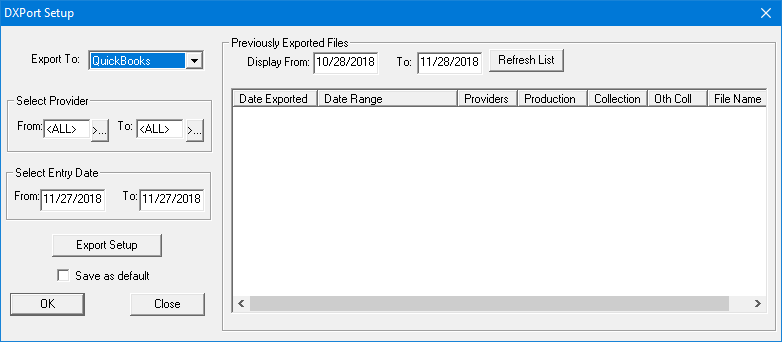
2. Under Previously Exported Files, type a date range in the Display From and To fields.
3. Click Refresh List.
Dentrix displays the data within the date range you specified.
Note: To sort the data in ascending or descending order, click the column headings.