Adding Office Journal entries manually

You can enter journal entries manually. The four types of manual entries are the following:
· Phone Call
· Reminder
· Miscellaneous
· HIPAA Privacy
These entries include the date, time (except Reminder), and provider/staff member. They also allow you to create a note.
To add an entry manually
1. In the Office Journal, click Edit, and then click Add.
The Add Journal Entry dialog box appears.
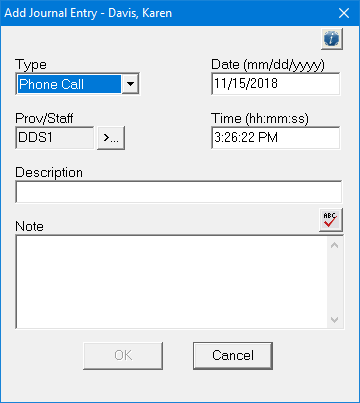
2. Select the appropriate type from the list.
· Phone Call - Use this type when making a phone call to a patient. Record information regarding the conversation.
· Reminder - Use this type with a future date as a reminder about a contact with a patient.
· Miscellaneous - Use this type for any other contact with the patient that you want to keep a record of.
· HIPAA Privacy - Use this type to track patient information disclosure history and other privacy related notes for patients, providers, staff, and referrals.
3. To assign a provider or staff to this journal type, click the Prov/Staff search button and select someone from the list.
Note: When you are using passwords, Prov/Staff defaults to the user who is logged on and cannot be changed.
4. Do one or more of the following:
· Description - Type a short description of up to 80 characters of the journal entry.
· Note - Type a longer description of the journal entry of up to 4,000 characters. Click the Spell Check button to check the spelling.
· Date - Type a date to change the default date of the journal entry.
· Time - Type a time to change the default time of the journal entry. Add AM or PM, as appropriate, to the time.
5. To save the changes and return to the Office Journal, click OK.


