

You can view and re-print receipts of past insurance credit card payments in the Document Center. Insurance credit card receipts are stored for the insurance carrier or the electronic EOB insurance payor selected or displayed in the Batch Insurance Payment Entry dialog box when the insurance credit card was processed.
To view or re-print an insurance credit card payment receipt
1. In the Document Center, click View, and then click By Dental Insurance or By Medical Insurance.
The Select Dental (or Medical) Insurance Plan dialog box appears.
2. Search for and select the insurance carrier that the credit card payment was processed for, and then click OK.
The selected insurance carrier appears in the Document Center.
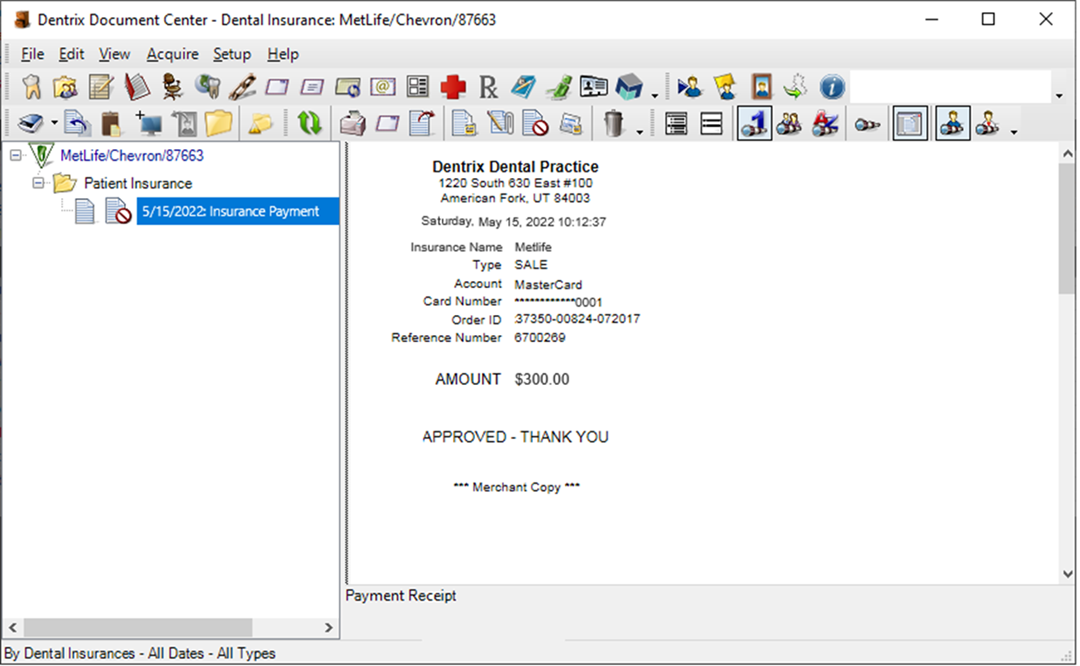
3. Expand the Patient Insurance folder, and then select the insurance payment entry corresponding to the date the payment was processed.
The payment receipt appears in the preview pane.
4. To print the receipt, from the Edit menu, point to Print, and the click Document(s).
The Print dialog box appears.
5. Select a printer from the list, and then set the options you want to change for the printed document, such as Preferences, Page Range, and Number of copies.
6. Click Print.