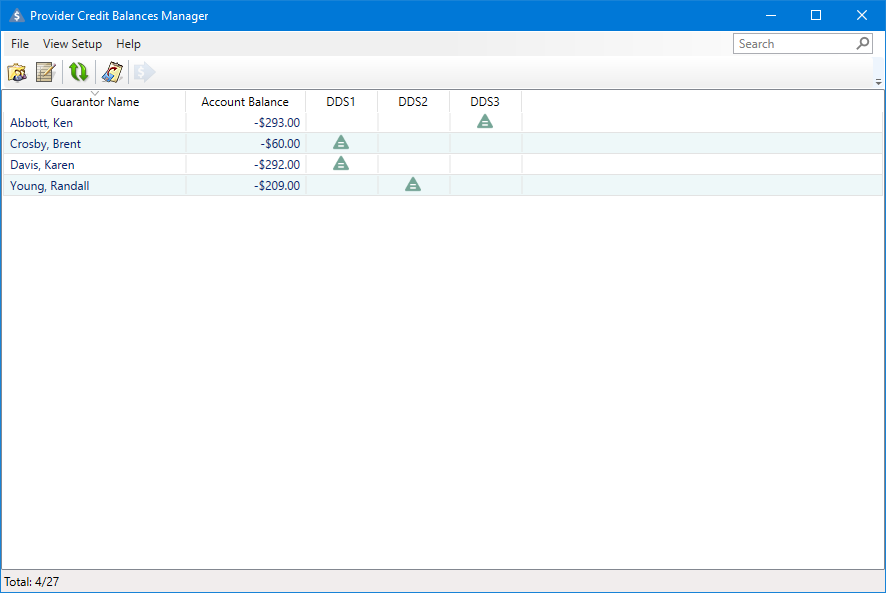The Provider Credit Balances Manager lists which providers have a credit balance by patient account. You can list accounts with a credit balance by a single, a selected group, or all providers. You can also open the Allocate Credit Balances dialog box from the Provider Credit Balances Manager to create offsetting adjustments and transfer those balances among providers.
To set up a view for the Provider Credit Balances Manager
1. In the Ledger, click File, and then click Provider Credit Balances Manager.
The Provider Credit Balances Manager View dialog box appears.
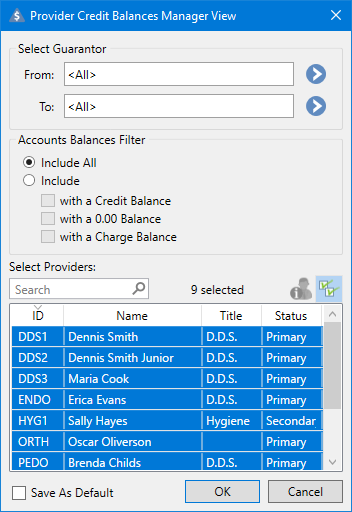
2. To change the default setting under Select Guarantor, do one of the following:
Set a single guarantor ��" Click the From and To search buttons, respectively, and then from the Select Guarantor dialog box, select the guarantor whose account you want to see.
Set a range of guarantors ��" Click the From and To search buttons, respectively, and then from the Select Guarantor dialog box, select the guarantors whose accounts you want to see.
3. To change the default setting under Accounts Balances Filter, select Include, and then select one or more of the following options:
with a Credit Balance ��" Lists only those accounts having a credit balance.
with a 0.00 Balance ��" Lists only those accounts with a $0.00 balance.
with a Charge Balance ��" Lists only those accounts with a charge balance.
4. To change the default setting under Select Providers, click the Select All button to clear the default selections, and then from the list, select the providers you want to include.
Note: To include providers that you have inactivated, click the Show Inactivated Providers button.
5. To save the view, select Save As Default.
6. Click OK.
The Provider Credit Balances Manager window appears.