You can select an option to post adjustments to ERAs according to the Ledger fees or the claim billed amount from the ERA in the Batch Insurance Payment Entry dialog box.
To set up automatic write-off and insurance adjustments
1. In the Ledger, click File, and then click Enter Batch Ins. Payment.
The Batch Insurance Payment Entry dialog box appears.
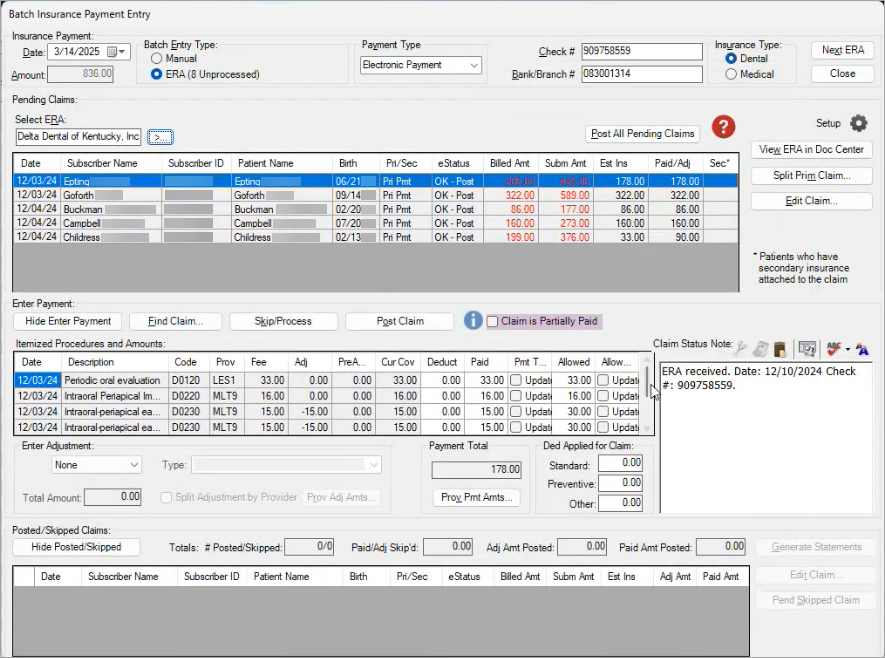
2. Under Pending Claims, click the Select ERA search button.
The Select ERA dialog box appears.
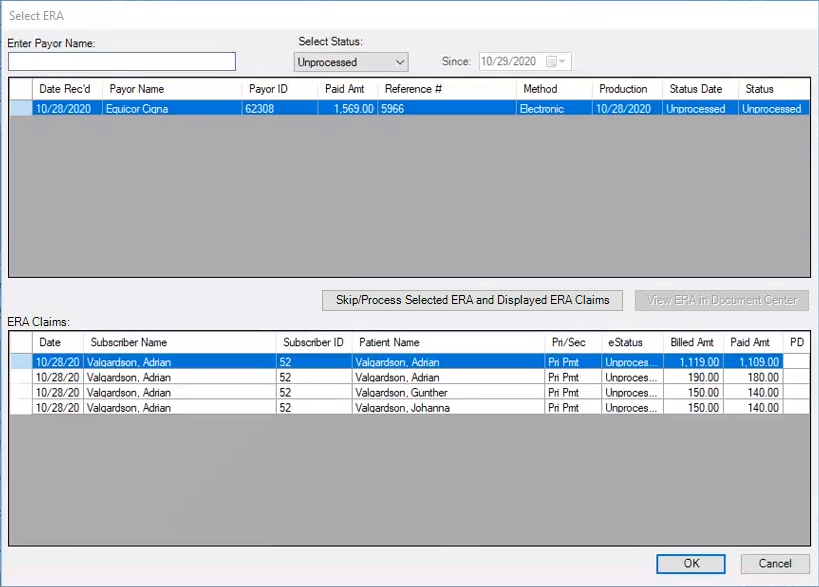
3. Type the payor’s name, or select an ERA from the list, and then click OK.
All claims associated with the ERA appear in the Pending Claims list.
4. To set up automatic write-off and insurance correction adjustments, click the Setup icon.
The ERA Settings dialog box appears.
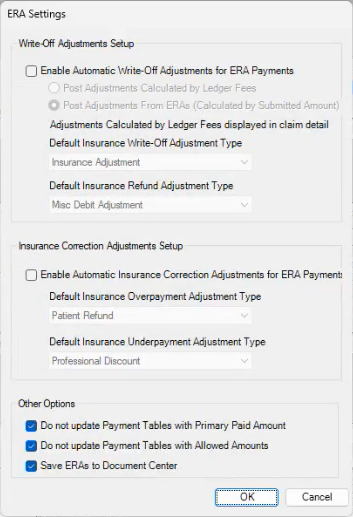
5. Do one or more of the following:
Write-Off Adjustments Setup –
Select Enable Automatic Write-Off Adjustments for ERA Payments, and then select Post Adjustments Calculated by Ledger Fees or Post Adjustments From ERAs (Calculated by Submitted Amount).
Set the Default Insurance Write-Off Adjustment Type and the Default Insurance Refund Adjustment Type.
Insurance Correction Adjustment Setup –
Select Enable Automatic Insurance Correction Adjustments for ERA Payments, and then set the Default Insurance Overpayment Payment Adjustment Type and the Default Insurance Underpayment Adjustment Type.
Other Options – Select one or more of the following options:
Do not update Payment Tables with Primary Paid Amount –
Do not update Payment Tables with Allowed Amounts –
Save ERAs to Document Center –
6. Click OK.