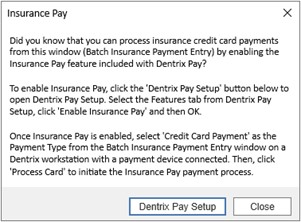In
order to use Insurance Pay, you must be registered for the Dentrix Pay
service and have received Worldpay merchant credentials for payment processing.
If you have not registered for Dentrix Pay, contact eServices Sales at
844-918-0210 to get started.
Once you have registered for and set up Dentrix Pay, you can set up Insurance
Pay in the Office Manager.
To set up Insurance Pay
1. In the Office Manager, click Maintenance, point to Practice Setup, and then click Insurance Pay Setup.
The Dentrix Pay Setup dialog box appears.
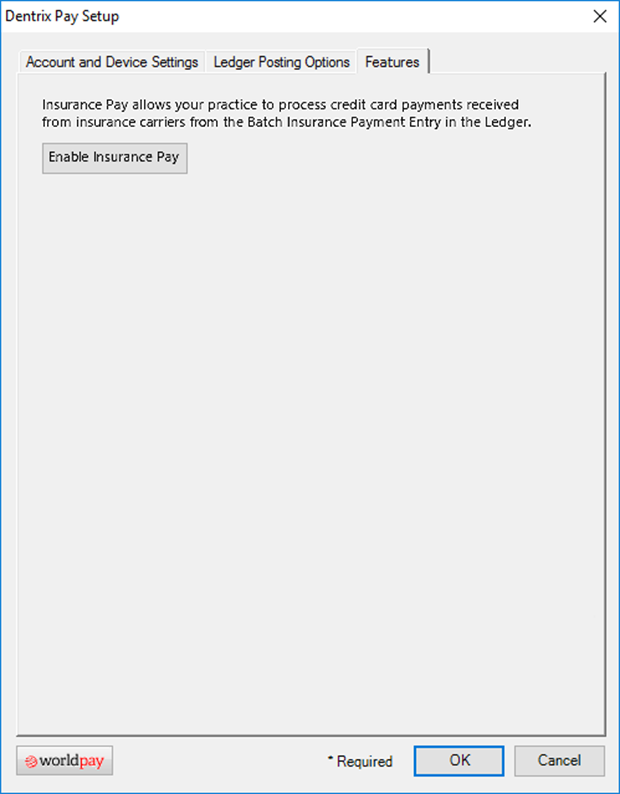
2. Click the Features tab, and then click Enable Insurance Pay.
A message appears indicating that Insurance Pay is enabled.
3. To close the Dentrix Pay Setup dialog box, click OK.
You can now process credit card payments using the Insurance Pay feature.
Note: You can also enable Insurance Pay from the Batch Insurance Payment Entry dialog box. If you have set up Dentrix Pay but have not enabled Insurance Pay, when you select Credit Card Payment as the payment type, a warning icon appears to the left of the Last 4 of Card text box. If you click the warning icon, a message appears allowing you to open Dentrix Pay Setup, so you can enable Insurance Pay and process credit card payments from the Batch Insurance Payment Entry dialog box.