The Select ERA dialog box consists of two lists containing eight columns each. The first list contains the following columns:
Date Rec’d - Indicates the date that the ERA was received.
Payor Name - Indicates the name of the payor who issued the ERA.
Payor ID - Indicates the identification number of the ERA.
Paid Amt - Indicates the amount of the ERA.
Reference # - Indicates the ERA reference number.
Method - Indicates the method the payor used to pay the ERA: Electronic, Unknown, Check Issued, or No Payment.
Production - Indicates the production date of the ERA. This is the procedure date for all posted transactions.
Status - Indicates the status of the ERA: Unprocessed, Started, or Processed.
The ERA Claims list contains the following columns:
Date - Indicates the claim date of service for the claim.
Subscriber Name - Indicates the subscriber’s name for the claim.
Subscriber ID - Indicates the subscriber’s ID for the claim.
Patient Name - Indicates the patient’s name for the claim.
Pri/Sec - Indicates if a Dentrix claim is primary or secondary or if a payment or adjustment is in the database:
Pri Pmt - Indicates a primary claim that has not been paid.
Sec Pmt - Indicates a secondary claim that has not been paid.
? Adj - Indicates that an adjustment to a claim cannot be found in the database.
? Pmt - Indicates a payment to a claim cannot be found in the database.
eStatus - Indicates the EOB claim’s status:
Unprocessed - The claim has not been processed.
Posted - The claim is posted.
OK-Skip’d - Indicates that the claim’s status was "OK-Post" when it was skipped.
Inv-Skip’d - Indicates that the claim’s status was "Invalid" when it was skipped.
Note: A status of "Invalid" is assigned when the claim is for a primary or secondary adjustment, and the Dentrix claim for the ERA has not been paid.
NF-Skip’d - Indicates that the claim’s status was "Not Found" when it was skipped.
Note: A status of "Not Found" is assigned when a Dentrix claim cannot be found for the ERA claim.
ERA-Skip’d - Indicates that the ERA was skipped.
Billed Amt - Indicates the charge amount of the ERA claim.
Paid Amt - Indicates the payment amount of the ERA.
To select an ERA
1. In the Ledger, click File, and then click Enter Batch Ins. Payment.
The Batch Insurance Payment Entry dialog box appears.
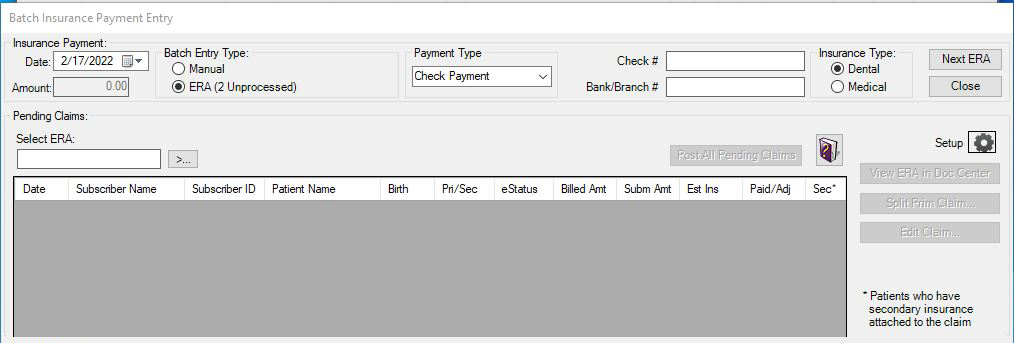
2. In the Payment Type list, click Electronic Payment.
3. Click the Select ERA search button.
The Select ERA dialog box appears listing all unprocessed or pending ERAs.
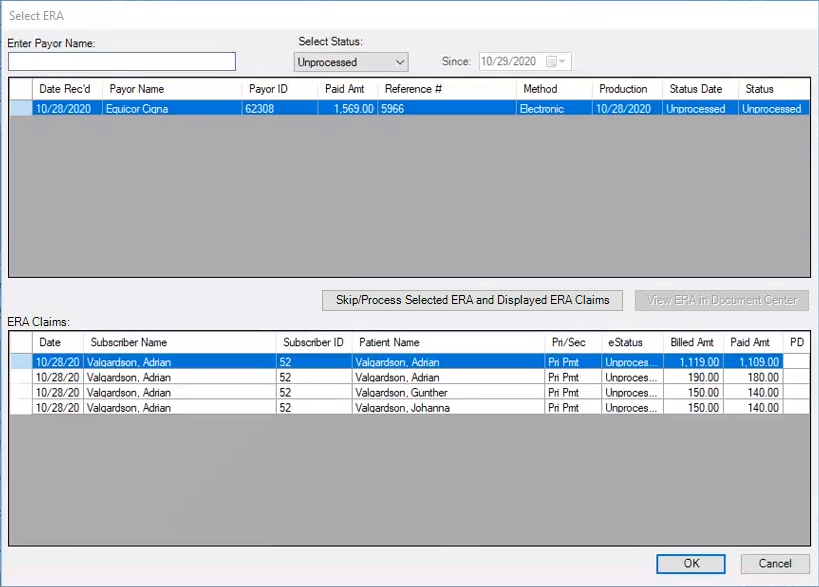
4. To select a payor, do one of the following:
Under Enter Payor Name, type the payor’s name.
Select a payor from the list.
All unprocessed claims associated with the selected payor appear in the ERA Claims list.
5. Optionally, you may do any or all of the following:
To include only those ERAs processed since a specified date, select Include ERAs Processed Since and select a date from the list.
To change the eStatus of all unprocessed claims for the selected ERA to "ERA - Skip’d" and to change the Status of the ERA to "Processed," click Skip/Process Selected ERA and Displayed ERA Claims, and then click Yes.
To view the ERA in the Document Center, click View Document Center.
A detailed view of the ERA appears as it would appear in the Document Center.