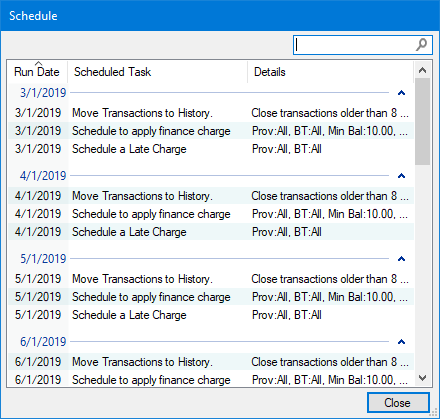You can edit Reports and Tasks Scheduler queues. When you are adding a report or task to a queue, you must set how often that report or task recurs. The default setting is for the reports and tasks in all queues to run daily.
Once you have set when and how often a report or task runs, you can check the schedule.
To edit a Reports and Tasks Scheduler queue
1. In the Ledger, click Task Scheduler.
The Reports and Tasks Scheduler dialog box appears.

2. In the Scheduled Tasks toolbar, click the Edit the selected task or queue button, point to Edit Queue, and then click Monthly, Yearly, or Daily.
The Edit Queue dialog box appears.
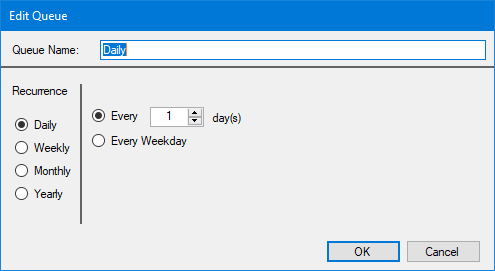
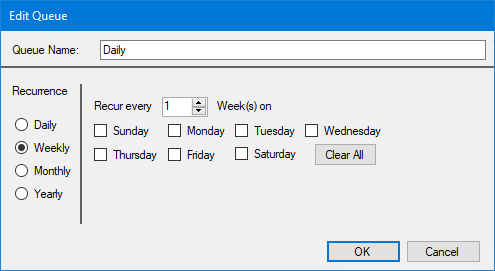
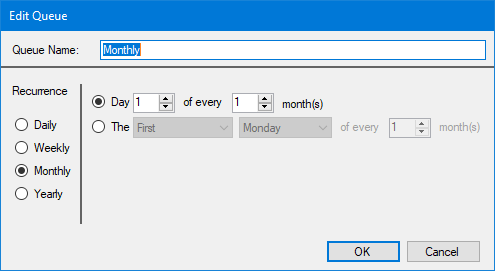
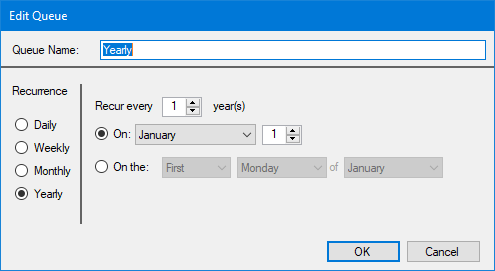
3. Complete one or more of the following tasks:
· Queue Name - If you are creating a new queue, type a unique in the text box.
· Recurrence - Select one of the following options:
· Daily - Sets the queue as a daily task. Select Every and then set the number of days you want the task to recur, or select Every Weekday (recurs Monday through Friday).
· Weekly - Sets the queue as a weekly task. Set the number of weeks (1 for every week, 2 for every two weeks, and so on, and then select the day of the week you want the task to run.
· Monthly - Sets the queue as a monthly task. Select Day, and then set the day of the month and how often the task recurs. For example, Day 1 of every 1 month(s) means the task recurs on the first day of every month. Or, select the second option to set the task to recur on the first, second, third, or fourth selected day of the week every month. For example, to run a task on the second Tuesday of every month, you would select: Second, Tuesday, and the number 1 (every two months 2, every three months 3, and so on).
· Yearly - Sets the queue as a yearly task. You can set to a date of a selected month or as the second Tuesday of March.
4. Click OK.
5. To check the schedule, click the Schedule button in the Reports and Tasks Scheduler dialog box.
The Schedule dialog box appears listing all scheduled tasks, their run dates, and the details of the options you chose.