

After enabling Insurance Pay, you can process insurance credit card payments in the Ledger.
To process an insurance credit card payment
1. In the Ledger, click File, and then click Enter Batch Ins. Payment.
Note: Alternatively,
you can click the Process EOBs toolbar button  .
.
The Batch Insurance Payment Entry dialog box appears.
2. To enter a payment manually, select Manual under Batch Entry Type, and then complete the following steps:
a. Select an insurance carrier or a patient from the applicable lists.
The outstanding insurance claims to be paid with the insurance credit card payment appear.
b. Enter the payment amount in the Amount box, and then select the Insurance Type: Dental or Medical.
3. To enter an electronic EOB payment, complete the following steps:
a. Select Electronic EOB under Batch Entry Type.
The outstanding insurance claims to be paid with the insurance credit card payment appear.
b. Enter the payment amount in the Amount box, and then select the Insurance Type: Dental or Medical.
4. In the Payment Type list, select Credit Card Payment.
The Process Card button appears to the right of the Last 4 of Card box.
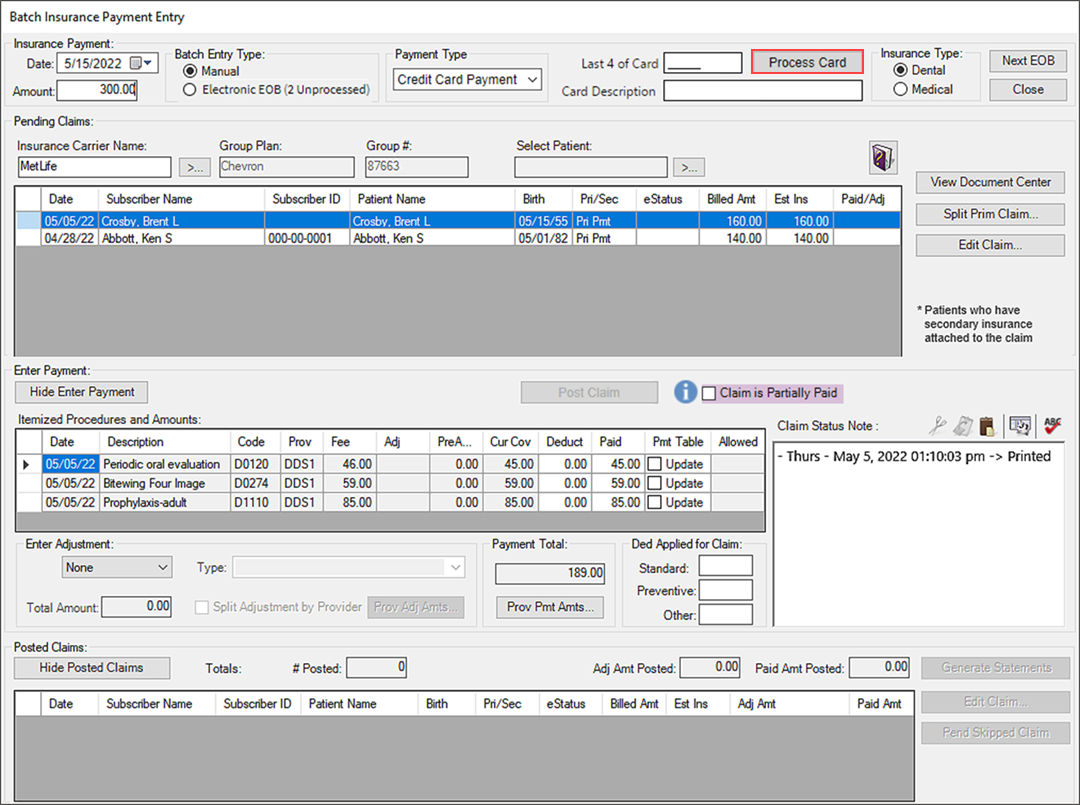
5. Click Process Card.
A message appears prompting you to enter the credit card number on the device PINpad.
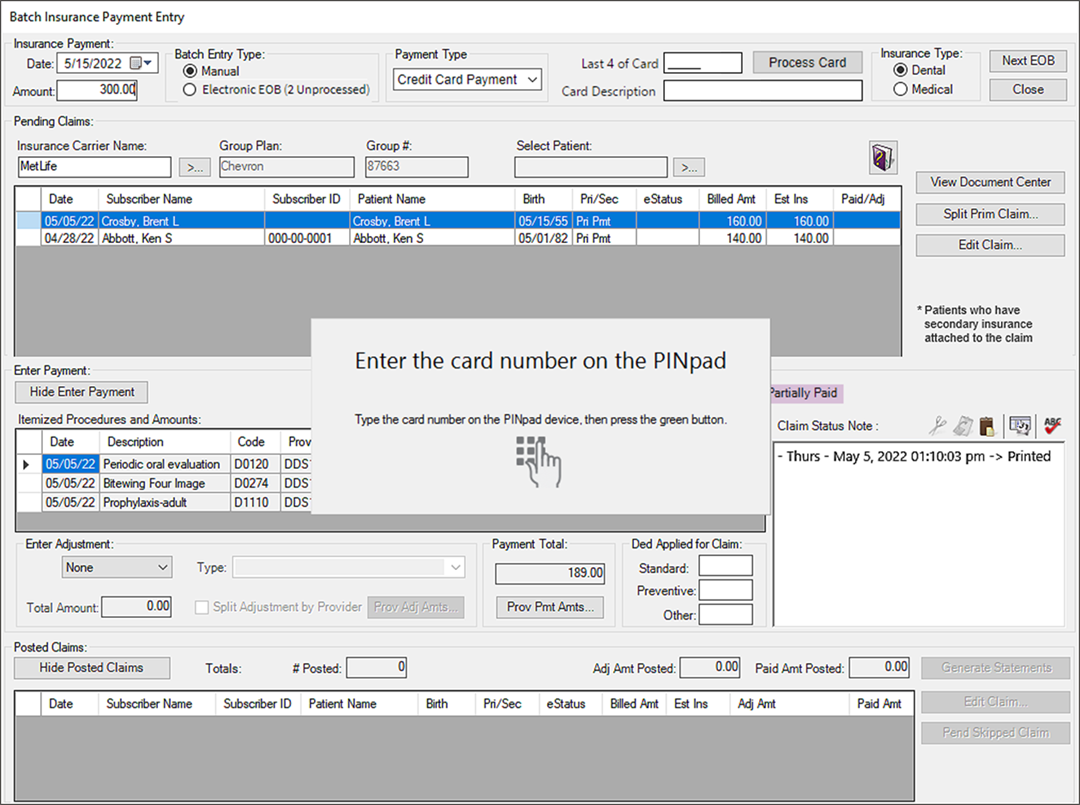
6. On the payment device, type the full card number, and then press the green button. If necessary, follow the prompts on the device to enter the expiration date and CVD code.
The credit card processes through Worldpay, and if successful, the transaction completed message appears.
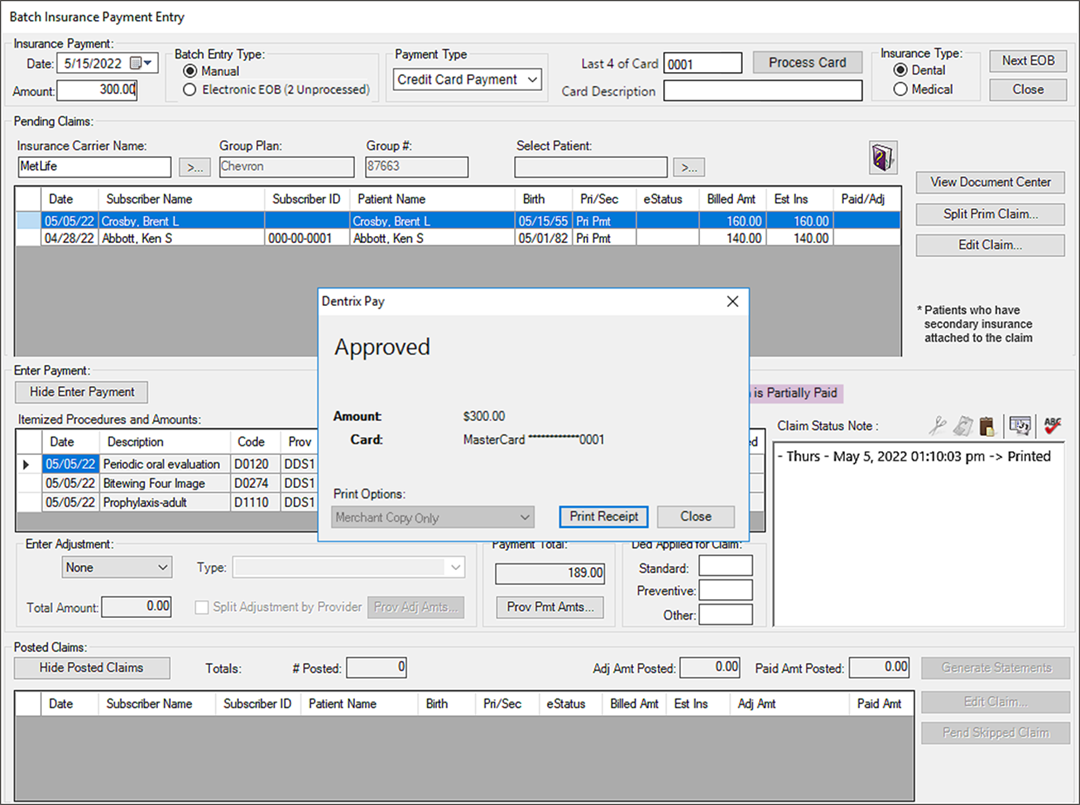
7. To print the transaction receipt, click Print Receipt.
8. When you are finished processing payments, click Close.