

You can use saved cards to make payments for any patient in a family.
To make a payment with a saved credit card
1. With a patient selected in the Ledger who has a saved credit card, click Transaction, and then click Enter Payment.
The Enter Payment dialog box appears.
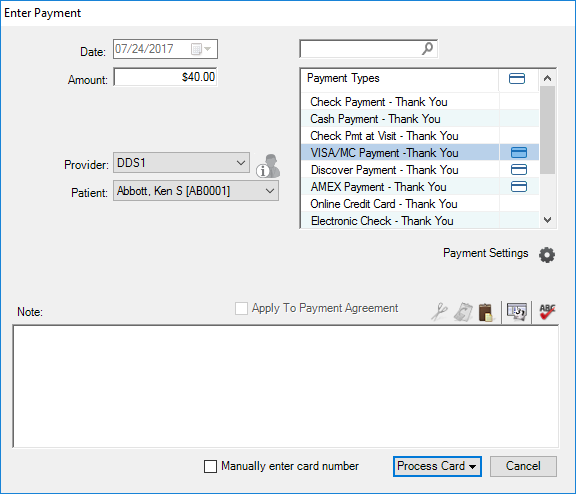
2. As appropriate, enter or set the following:
· Amount – Type the amount of the payment.
· Provider – Select the appropriate provider from the list.
· Patient – Select the appropriate patient from the list, or select Split By Family Members. (Default is to apply the payment to the selected patient in the Ledger. If you select Split By Family Members, the payment is applied to the oldest family balance and posted to the guarantor's ledger.)
· Note – Type any notes pertaining to the transaction.
3. Select a payment type that you selected during setup to associate with processing credit cards (indicated by a credit card icon).
The OK button changes to Process Card.
4. Click Process Card.
The following menu appears.
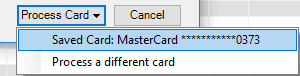
5. Select the saved card that you want to make the payment with.
After the transaction is approved, the payment posts to the patient's ledger.