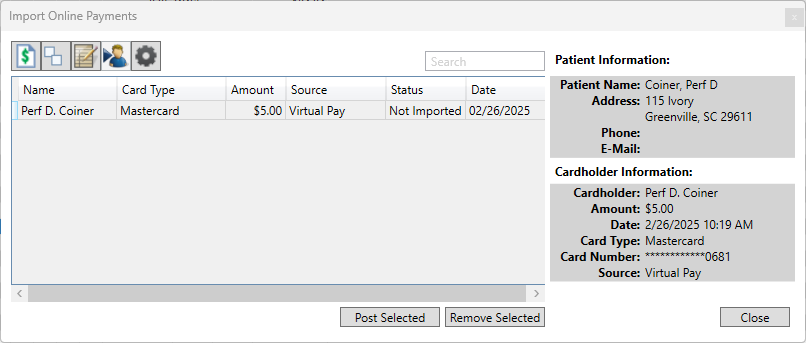With Practice Pay, you can accept a patient’s credit or debit card payment without using a payment device, or you can take a patient’s credit or debit card payment even when a patient’s card is not saved and/or you cannot connect to a payment device.
To enter a payment with Practice Pay
1. With a patient selected in the Ledger, click Transaction, and then click Enter Payment.
The Enter Payment dialog box appears.
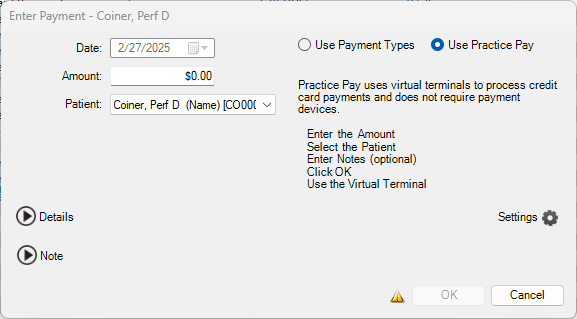
2. Select Use Practice Pay.
3. Complete the following:
· Amount – Type the payment amount.
· Patient – Select the patient's name from the list.
· Note – (Optional) Type a note.
4. Click OK.
If you do not have a payment device or if the device is offline or not working, the following message appears.
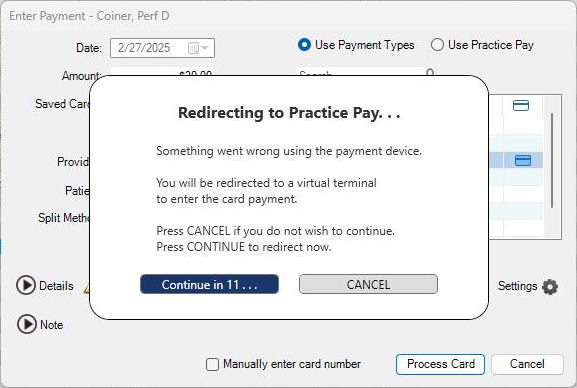
5. To redirect the payment to Practice Pay immediately, click Continue.
The Practice Pay Virtual Terminal dialog box appears.
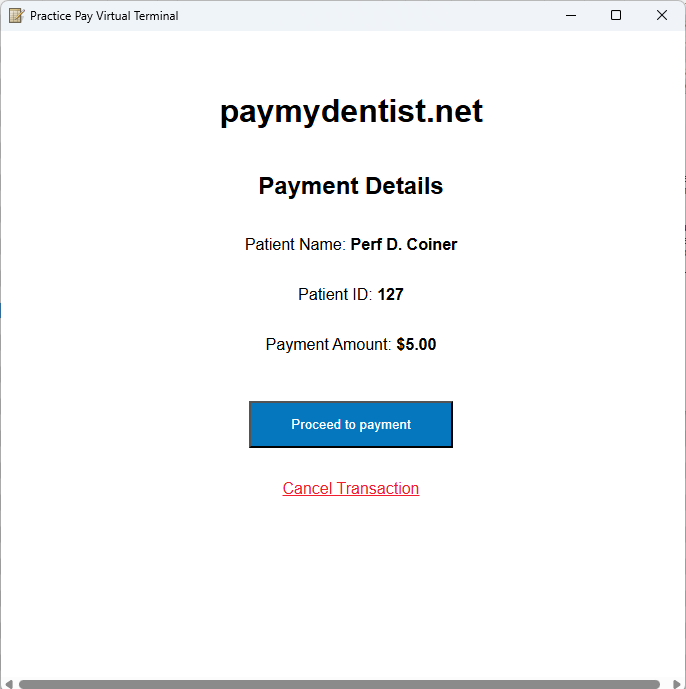
6. Click Proceed to payment.
If the patient's credit card has not been saved or your payment device is not responding, the following dialog box appears.
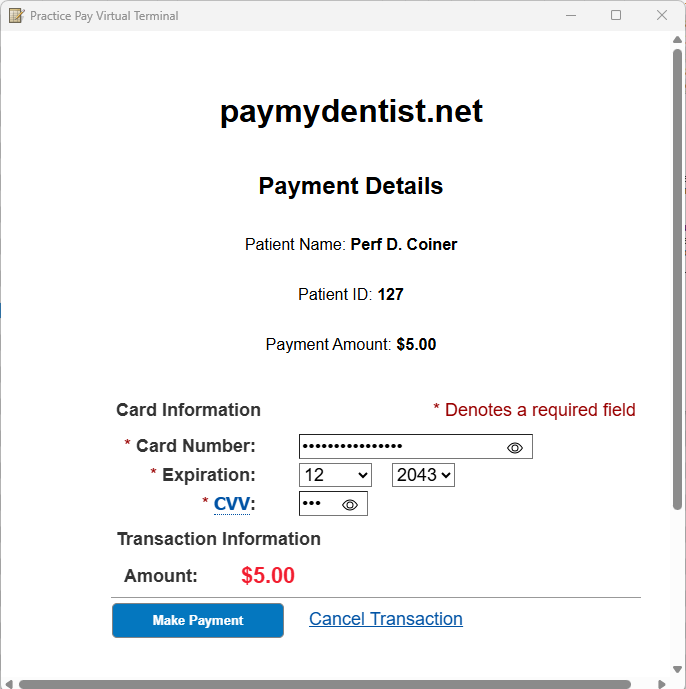
7. Enter the appropriate information in each required field, and then click Make Payment.
If the transaction was successful, the following screen appears.
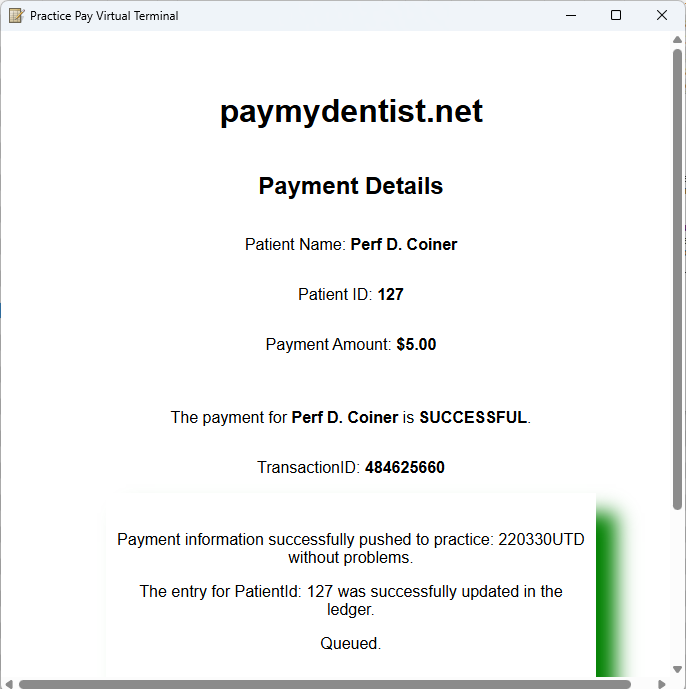
8. Close the Practice Pay Virtual Terminal dialog box.
The Confirmation dialog box appears.

9. To close the Virtual Terminal and Payment screens, click Yes.
The payment posts to the Import Online Payments window.