

In Dentrix, the "Balance Forward" General Accounting Principle is used to calculate account balances. This means that all charges in a family are combined into one balance. However, you can also view individual patient balances and enter payments to an individual patient. When a patient makes a payment, you can apply it to the whole family and thus the oldest balance, or you can apply the payment to an individual's balance only.
To enter a payment
1. With a patient selected in the Ledger, click Transaction, and then click Enter Payment.
The Enter Payment dialog box appears.

2. Use the following options to enter a payment:
· Date - If necessary, type a date or click the calendar and select a date to change the payment date from the current date.
· Payment Types - Select the appropriate type from the list.
· Amount - (Required) Type the payment amount in dollars.
· Check Number - Type the number.
· Bank/Branch # - Type the number. (Appears on the Dentrix Deposit Slip.)
· Provider - Select a provider from the list. (Default is to split the payment by provider.)
· Patient - Select the appropriate patient from the list, or select Split By Family Members.
Note: The default is to apply the payment to the selected patient in the Ledger. If you select Split By Family Members, the payment is applied to the oldest family balance and posted to the guarantor's ledger.
· Split Method - Select one of the following options:
· Percentage Payments - Divides the payment among the providers according to the provider's percentage of the total amount owed.
· Guarantor Estimate - Applies the payment to providers who have balances as guarantor estimates and ignores provider balances that Dentrix estimates insurance will pay the remainder of.
· FIFO (First In First Out) - Applies the payment toward the oldest completed procedures first.
· Equal Payments - Splits payment amounts equally among all providers with debit balances.
· Apply To Payment Agreement - (Selected automatically if the account has a payment agreement.) Clear the option if the payment should not be applied to the payment agreement.
3. To change the default payment settings, click the Settings button.
4. To add one or more providers and to split a payment manually, click the Details icon.
Note: To change the default payment priority, select the providers you want to pay first, and then click Give payment priority to selected item.
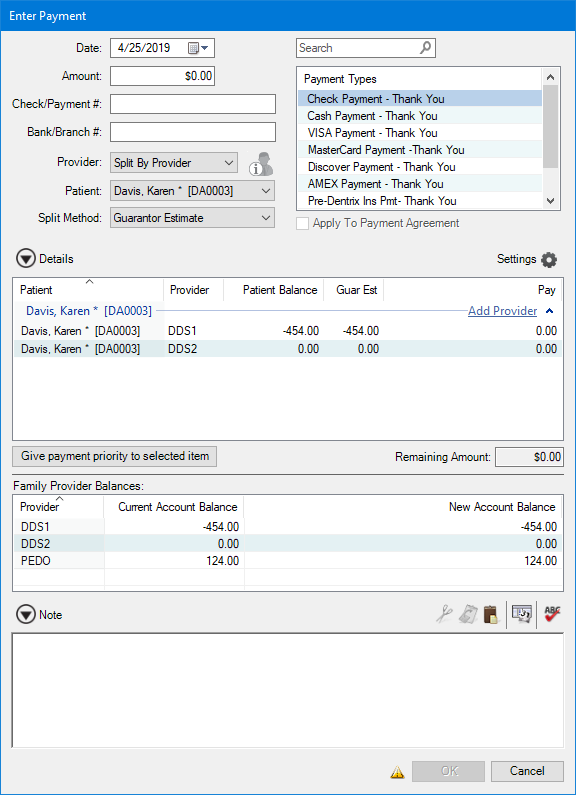
5. To add a note, click the icon, and then type a note to document any circumstances related to the payment.
6. Click OK.