

Occasionally, patients may have a credit balance that they need to apply to a procedure. You can allocate credit balances to specify which providers should receive part of an over-payment or a credit after procedures have been entered. You can also transfer patient/provider balances within a family without affecting the aging of the account. You can view and adjust family member and family account balances by provider without changing views in the Ledger. You can easily transfer balances from archived patients and inactivated providers.
To allocate a credit balance manually
1. With a patient selected in the Ledger, click Transaction, and then click Allocate Credit Balances.
Note: If you have not set up allocation options, the Allocate Balances Settings dialog box appears superimposed over the Allocate Credit Balances dialog box.
The Allocate Credit Balances dialog box appears.
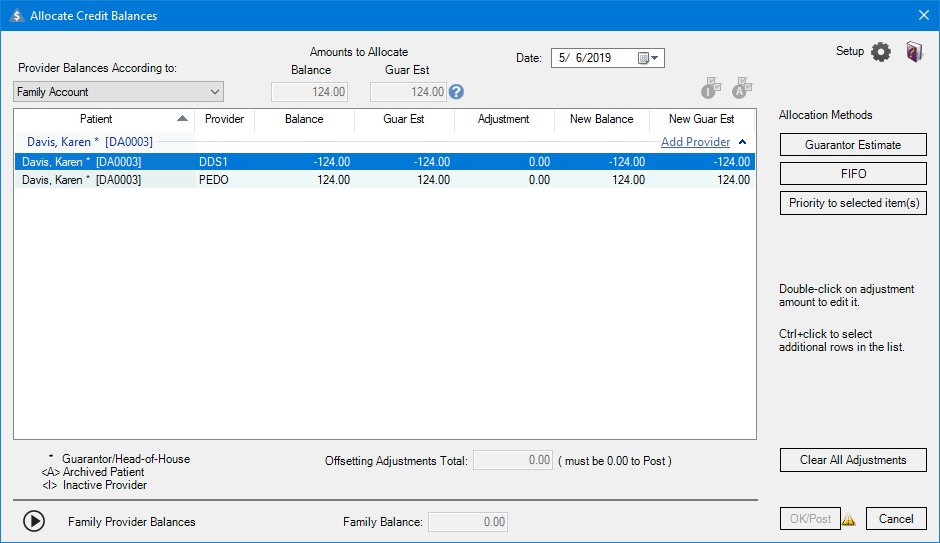
2. In the Provider Balances According to list, select one of the following options:
· Family Members – To calculate the provider’s balance according to each family member's balance.
· Family Account – To calculate the provider’s balance according to the family balance.
3. To add a provider, click Add Provider.
4. Select the appropriate provider from the Select Provider dialog box, and then click OK.
5. In the Adjustment column, double click the amount, and type the total offsetting adjustments.
Note: The total of the offsetting adjustments must be $0.00.
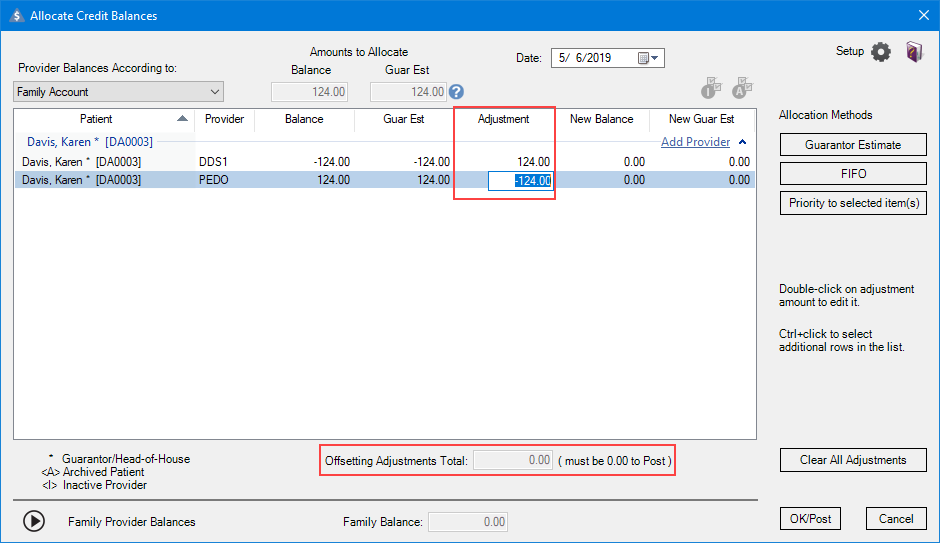
6. To post the adjustments to the Ledger, click OK/Post.