Creating a preauthorization estimate is very similar to creating a claim for completed treatment. To learn more about preauthorization estimates, click here. Before you can create a secondary dental preauthorization estimate for a patient, you must have assigned a secondary insurance plan to the patient.
To create a secondary dental preauthorization estimate
1. Create a primary dental preauthorization.
2. In the Primary Dental Preauthorization Estimate window, click Create Secondary.
Note: If you have made changes to the patient's secondary insurance plan since creating the primary dental preauthorization estimate, the Create Secondary menu option is not available.
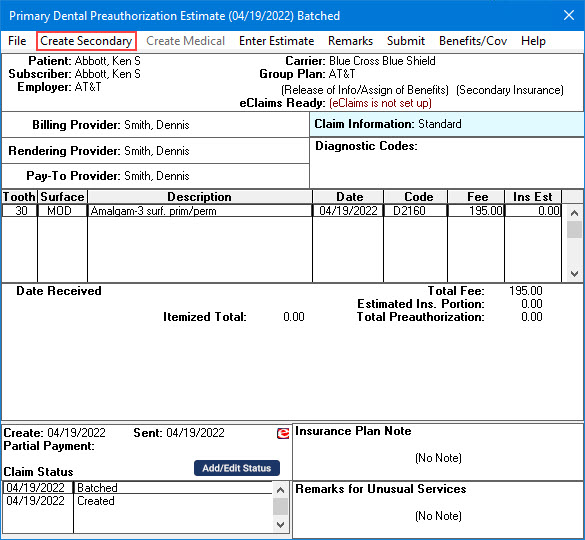
3. To submit the preauthorization estimate, click Submit on the menu bar.
The Submit PreAuth dialog box appears.
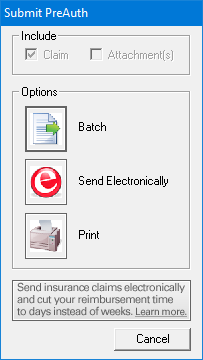
4. Click one of the following:
Batch - Sends the estimate to the Batch Processor.
Send Electronically - Sends the estimate electronically using eTrans.
Note: You must register to use eServices eClaims before you can use this option.
Print - Prints the estimate.
Important: Avoid exiting the Secondary Dental Preauthorization Estimate window without batching, sending, or printing the estimate to ensure that it is submitted.