You can open the Claims Manager from the toolbars in the Ledger or the Office Manager or from the File menu.
To open the Claims Manager
1. To open the Claims Manager, in the Office Manager or the Ledger, click File, and then click Claims Manager.
The Dentrix Claims Manager window appears.
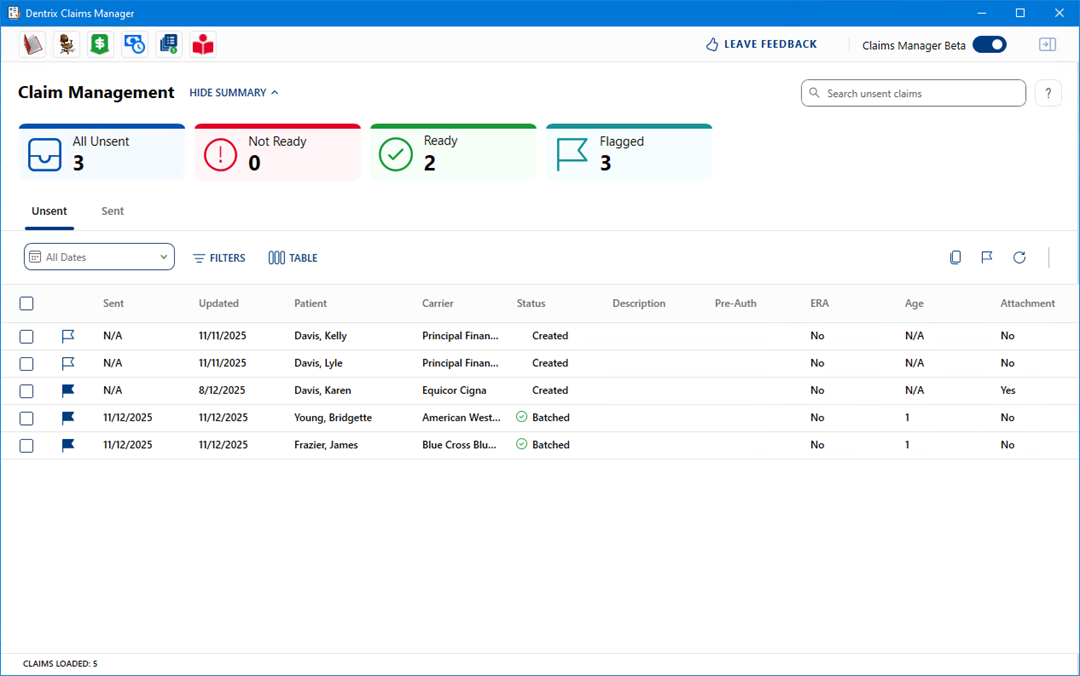
2. To view a patient's claim information, click the patient's name.
The selected patient's claim information appears in the side panel.
3. To filter the claims list by unsent or sent status, click the Unsent or Sent tabs.
4. To filter the claims list by date or date range, click All Dates, and then from the menu, select one of the following options:
All Dates – Lists all claims.
Last 30 Days – Lists claims in the last 30 days.
Custom Range – Lists claims according to the beginning and end dates that you define.
Note: You can also sort claims in ascending or descending order by column.
All claims in the date range appear.
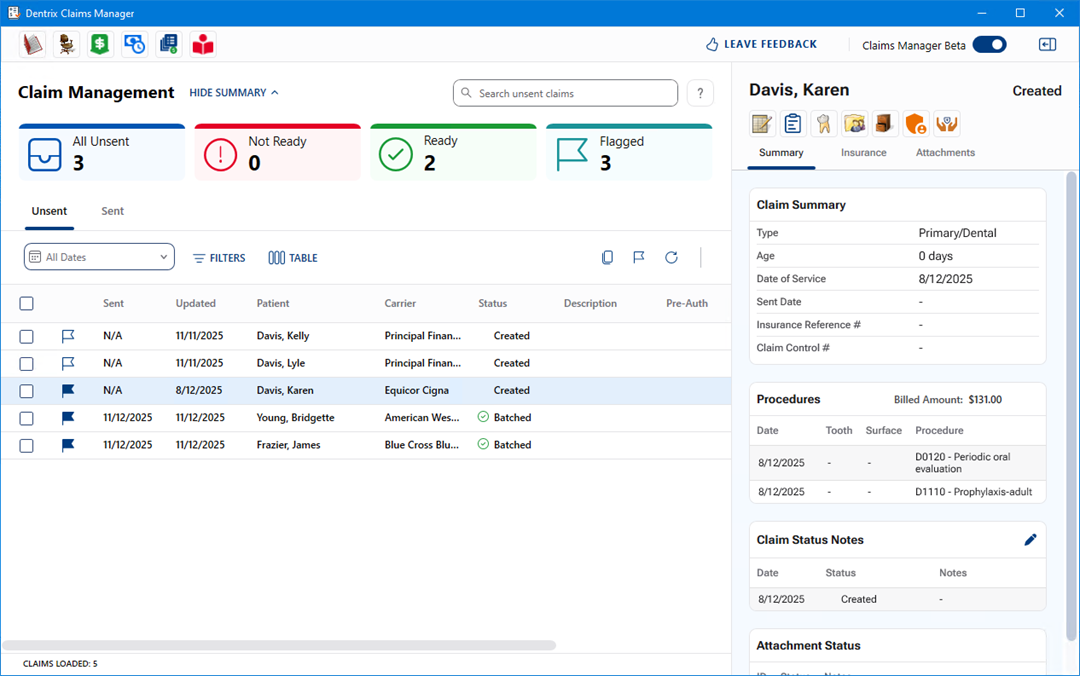
5. To view a specific claim, select it from the list.
The details of the selected claim appear in the side panel, click the Summary, Insurance, or Attachments tabs for more detailed views.
6. To filter the claims list by claim type or status, click Filters.
The available filters appear.
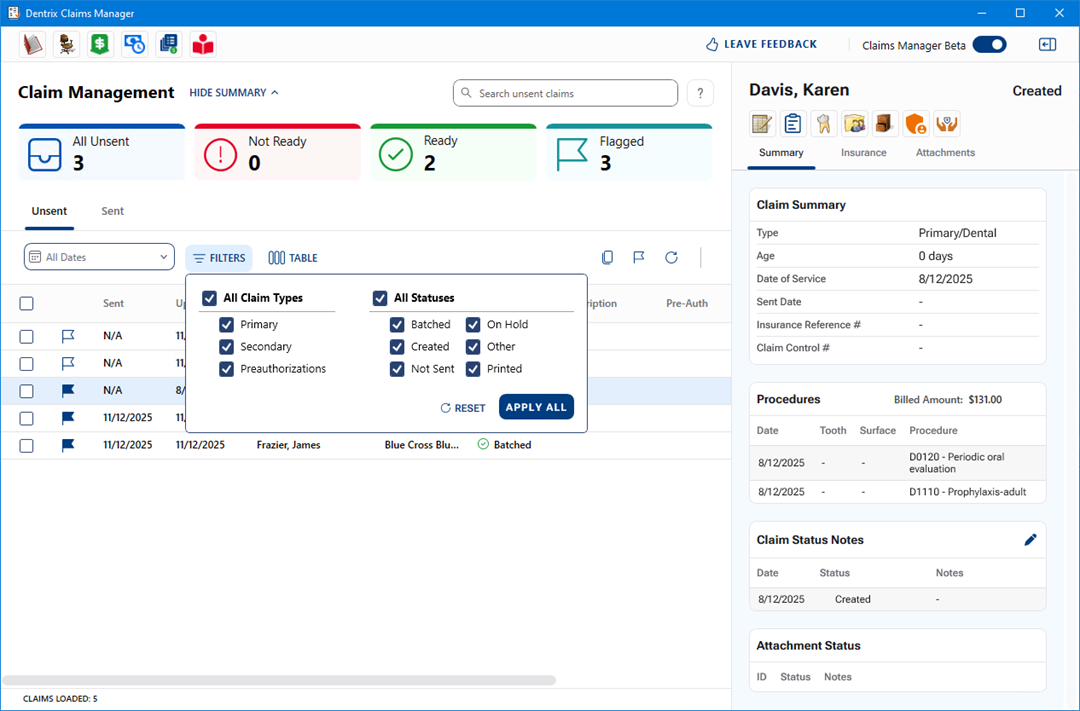
7. Clear the desired checkboxes, and then click Apply All.