By default, ten columns are visible in the claims list of the Claims Manager. To better meet the needs of your practice, you can customize the Claims Manager by hiding, showing, or rearranging the columns in the claims list.
To customize the claims list columns
1. To open the Claims Manager, in the Ledger or the Office Manager, click the Claims Manager toolbar button.
The Dentrix Claims Manager window appears.
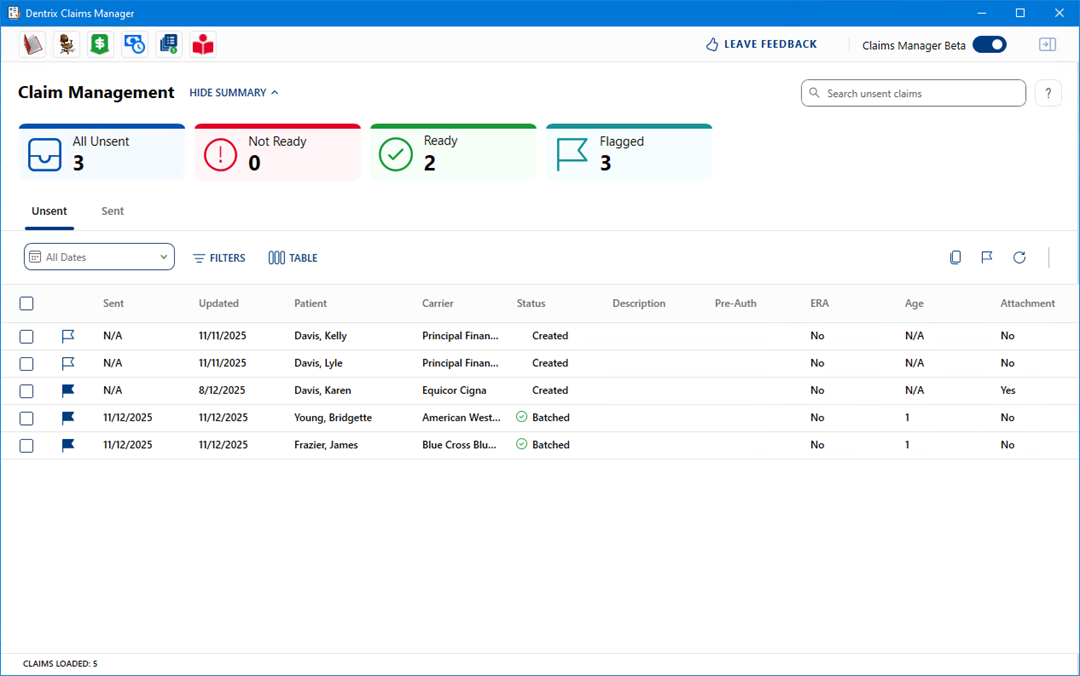
2. To modify the listed columns, click Table.
A list of the visible and hidden columns appears.
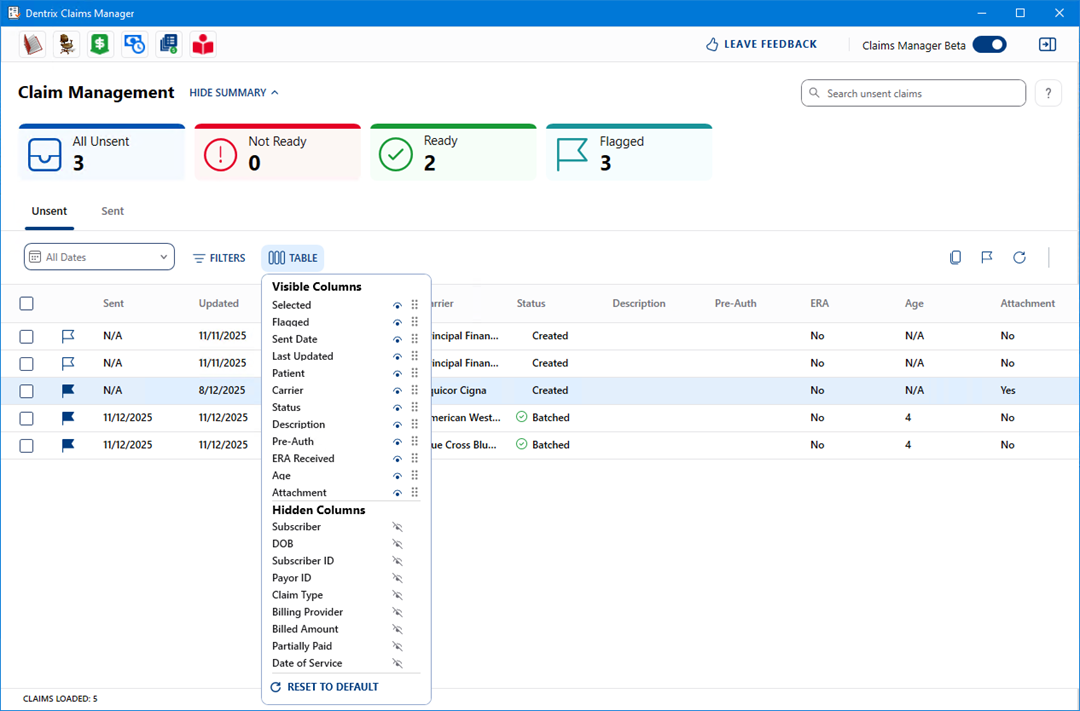
3. To make a column visible, under Hidden Columns, click the icon to the right of the desired column name.
The column appears in Visible Columns and the claims list.
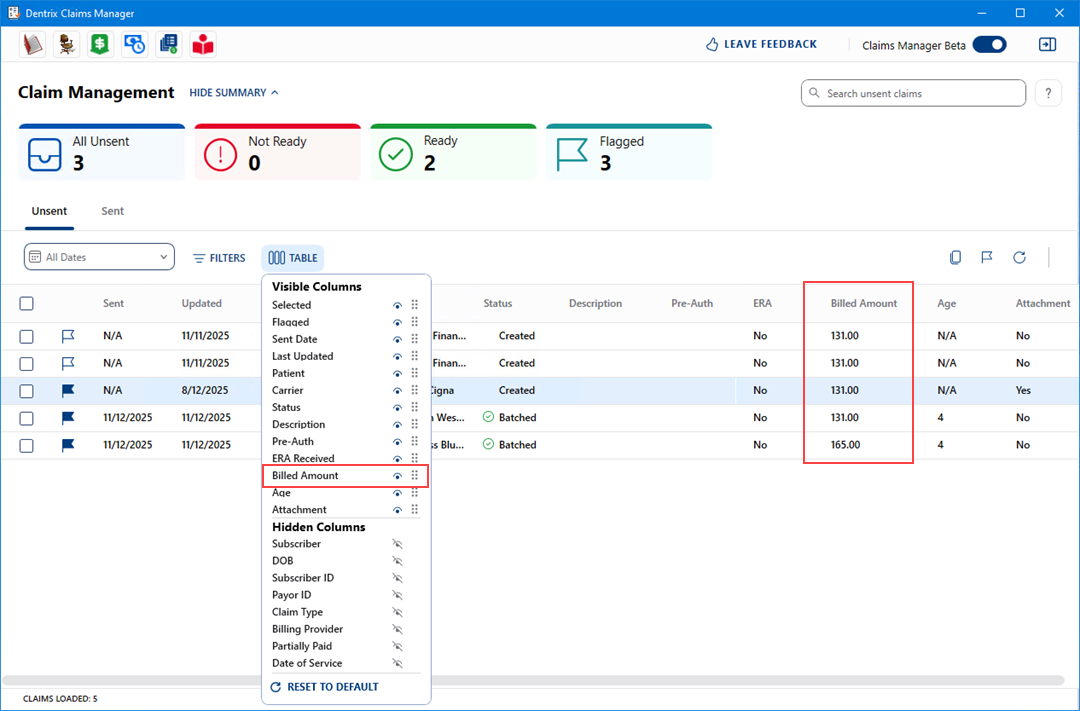
4. To hide a column, under Visible Columns, click the icon to the immediate right of the desired column name.
5. To rearrange the columns in the claims list, click the six dot icon corresponding to the column name and drag the column to the desired location.
The order of the columns in the claims list changes.
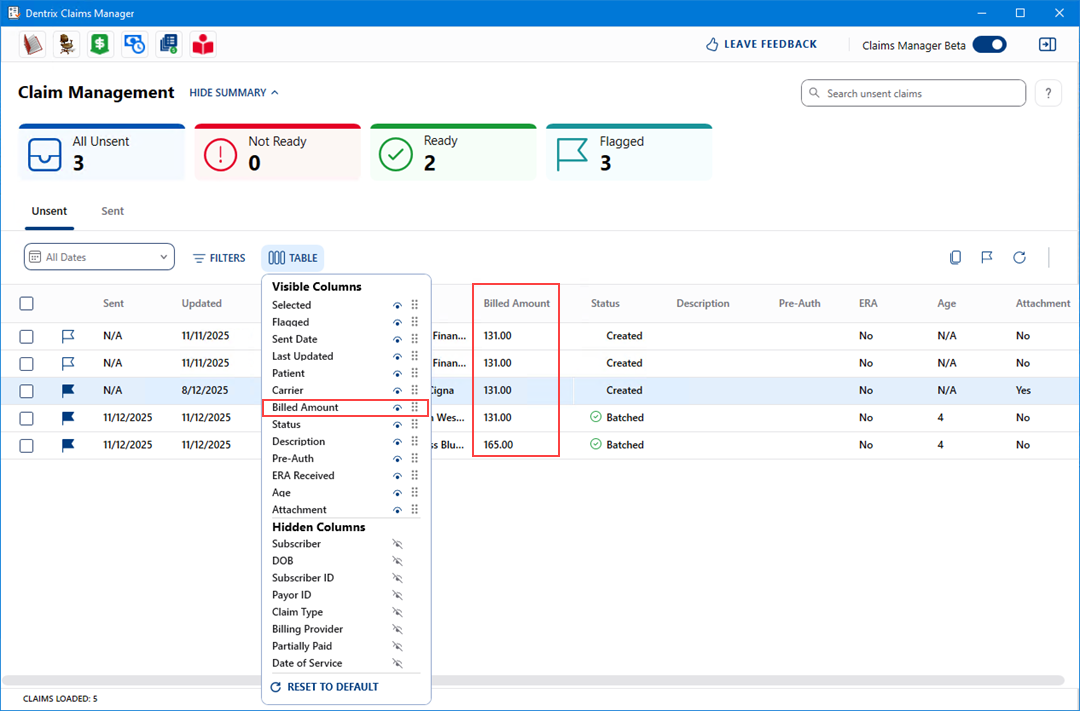
6. Click Reset to Default to return the claims list to the default column settings.