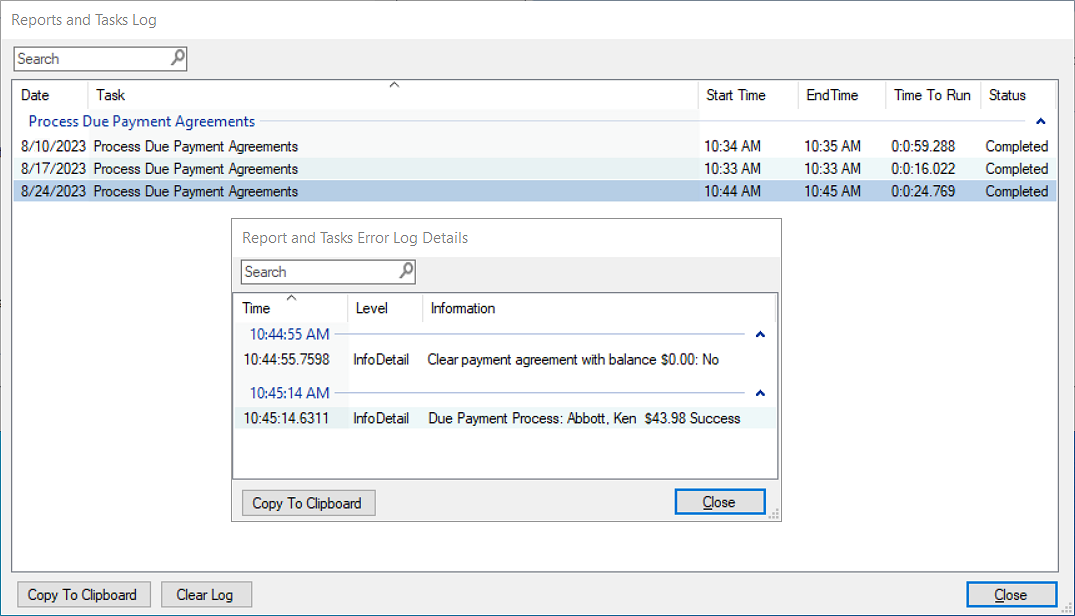You can set up a task to automatically process due payment agreements that have an attached, saved credit card from the Reports and Tasks Scheduler. Payments are processed for due or past due payment agreements that have an active and attached saved card as of the date the scheduled task runs.
To automatically process a due pay agreement
1. In the Ledger, click Task Scheduler.
The Reports and Tasks Scheduler dialog box appears.
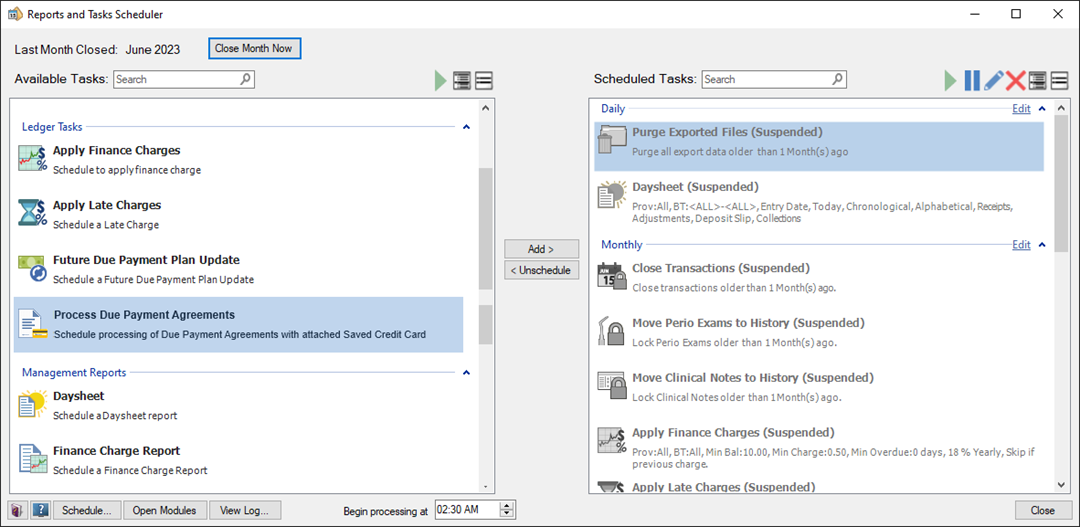
2. In the Available Tasks list, right-click Process Due Payment Agreements.
3. Click one of the following options:
Run Now – Process credit card payments immediately.
Add to Queue – Select a queue from the list.
The Process Due Payment Agreement dialog box appears.
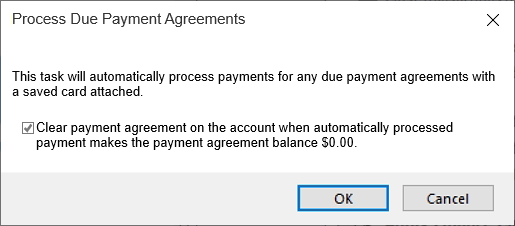
4. Do one of the following:
Select the checkbox (Default) to clear a payment agreement when an automatically processed credit card payment resets the payment agreement balance $0.00.
Clear the checkbox to leave the payment agreement open.
5. Click OK.
Notes:
If you selected Run Now, credit card payments for due or past due payment agreements process immediately.
If you selected Add to Queue, the report or task is added to the Scheduled Tasks list and processes as scheduled.
6. If you selected Add to Queue, set the time you want the report or task to process.
7. To view the details of the credit card payments processed using this task, click View Log at the bottom of the Reports and Tasks Scheduler dialog box.
The Reports and Tasks Log dialog box appears.
8. Locate the Process Due Payment Agreements log for the date the task ran and double-click it.
The Reports and Tasks Error Log Details dialog box appears, so you can review the details of payments that processed for due payment agreements when the task ran.