

While the Health History window includes many common medical conditions, the list is not exhaustive. You can add to the list, edit the entries, or inactivate entries.
To edit a medical condition entry
1. In any module except the Office Journal and eDex , click File, point to Switch To, and then click Health History.
The Health History window appears.
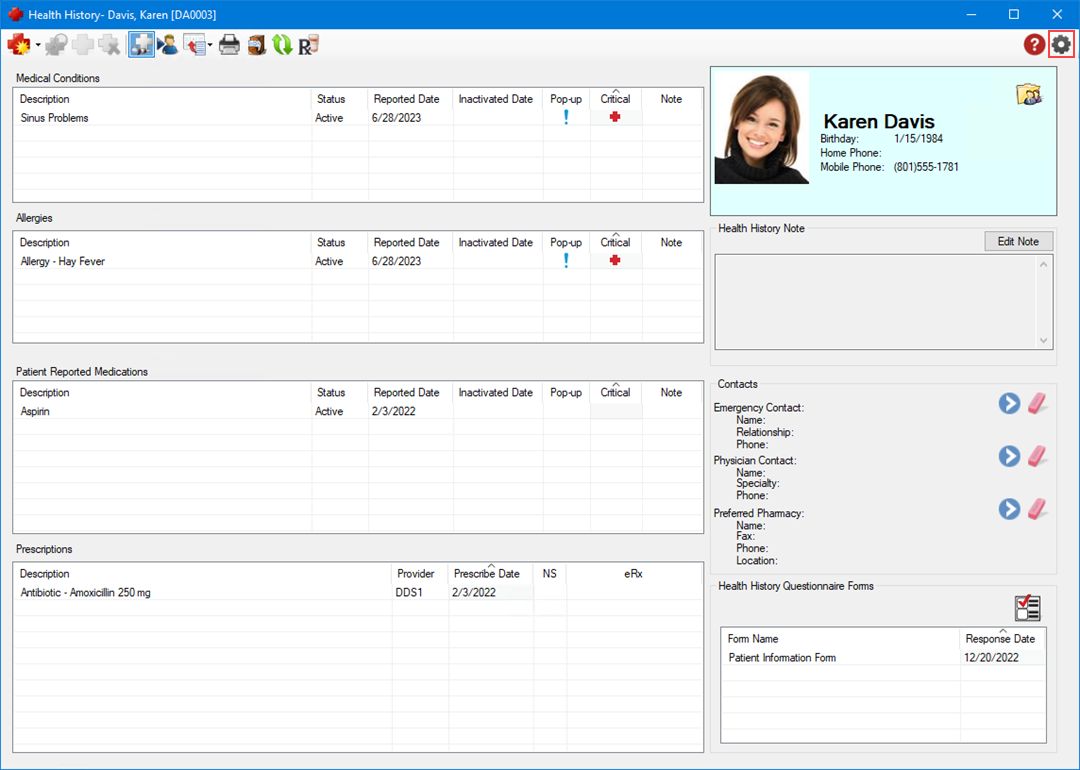
2. In the toolbar, click the Setup button.
The Health History Setup dialog box appears.
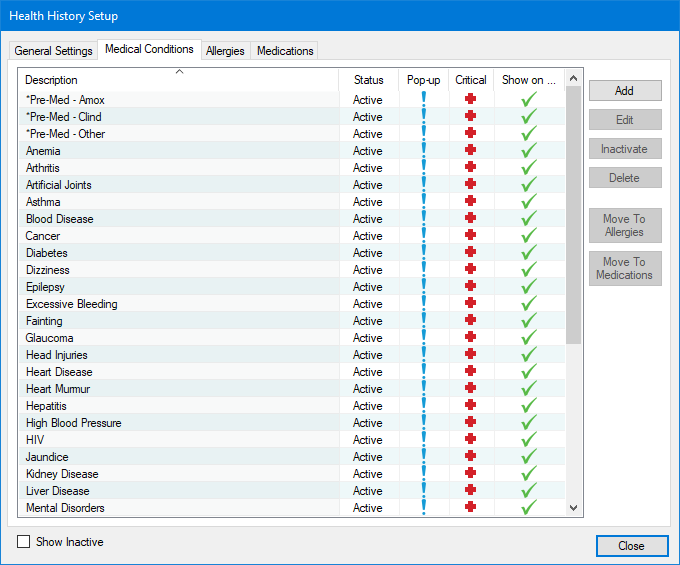
3. Click the Medical Conditions tab, select the medical condition you want to edit, and then click Edit.
The Edit Medical Condition dialog box appears.
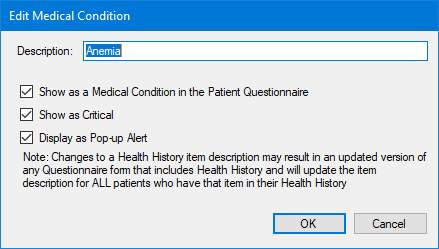
4. Type a new description of the medical condition, and then click OK.
The edited medical condition is added to the Medical Conditions list in the Health History Setup dialog box, and any Questionnaire forms that include health history are updated.
Note: By default, Show as a Medical Condition in the Patient Questionnaire, Show as Critical, and Display as Pop-up Alert are selected. If desired, clear the check boxes to disable these options.