The More Information dialog box displays additional patient information, some of which is not available in the initial Family File window. You can view or access patient contact information, family members, appointment history, continuing care due dates, and balance information. You can dial a phone number, open a patient's Ledger, and add an Office Journal entry.
You can open the More Information dialog box from the following Dentrix components:
Patient Chart
Family File
Appointment Book
Questionnaires
Document Center
Lab Case Manager
Treatment Manager
Collections Manager
Perio Chart
Treatment Planner
To view more patient information
With a patient selected, in the Family File toolbar, click the More Information button.
The More Information dialog box appears.
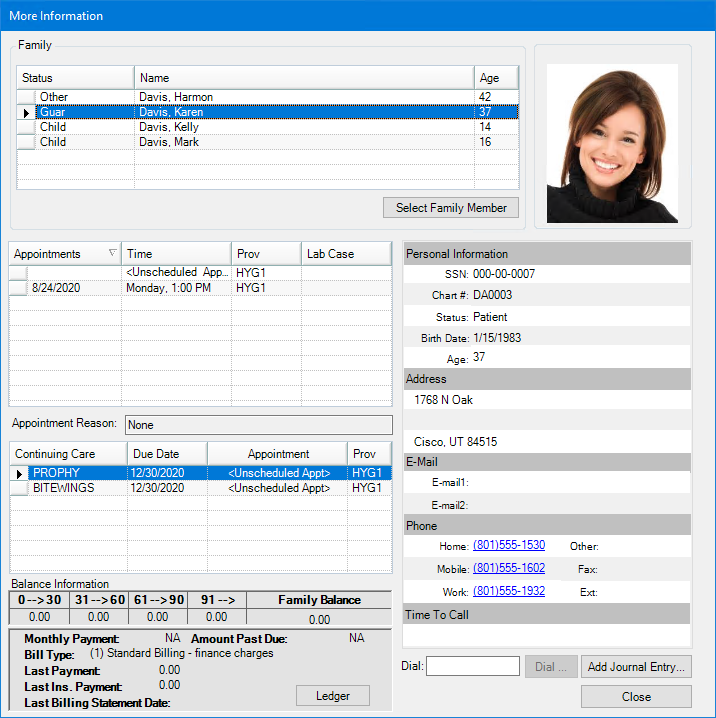
In the More Information dialog box, you have the following options (most of these options cannot be edited):
Family - All family members in the database appear. You can sort the list by clicking a column header: Status, Name, or Age. To open the selected patient's record in the module from which you have opened the More Information dialog box (such as Family File), click Select Family Member.
Appointments - The selected patient's appointments. You can sort the list by clicking a column header: Appointments (date), Time, Prov, or Lab Case. The Appointment Reason of the selected appointment is displayed below. To open the Appointment Book to the day of the appointment, double-click an appointment.
Continuing Care - The continuing care attached to the selected patient. You can sort the list by clicking a column header: Continuing Care (type), Due Date, Appointment (day and time, or "[No Appointment]"), and Prov. To manage the selected patient's continuing care, double-click a continuing care type.
Balance Information - The aged balances and family balance of the account, payment agreement information, billing type, payment information, and date of the last billing statement. To open the selected patient's ledger, click Ledger.
Personal Information - Social Security number, chart number, patient status, birth date, and age.
Address - Mailing/billing address.
E-Mail - Email addresses. To compose an email message to a patient, click the desired email link (a patient can have up to two email addresses).
Phone - Home, cell, work, work extension, fax, and other contact numbers. To auto-dial any of the numbers, click the desired link (telephony must be configured correctly on the computer).
Time To Call - The best time to call the patient, as indicated in the Patient Information dialog box.
Dial - To auto-dial a phone or fax number not shown, type the number you want to Dial and then click Dial.
Add Journal Entry - Use this option to add an entry to the Office Journal.