You can view and reactivate archived patients from the new Family File window.
To reactivate archived patients
1. To reactivate an archived patient, click File, and then click Select Patient.
The Select Patient dialog box appears.
2. Select Include Archived Patients, select the archived patient you want to reactivate, and then click OK.
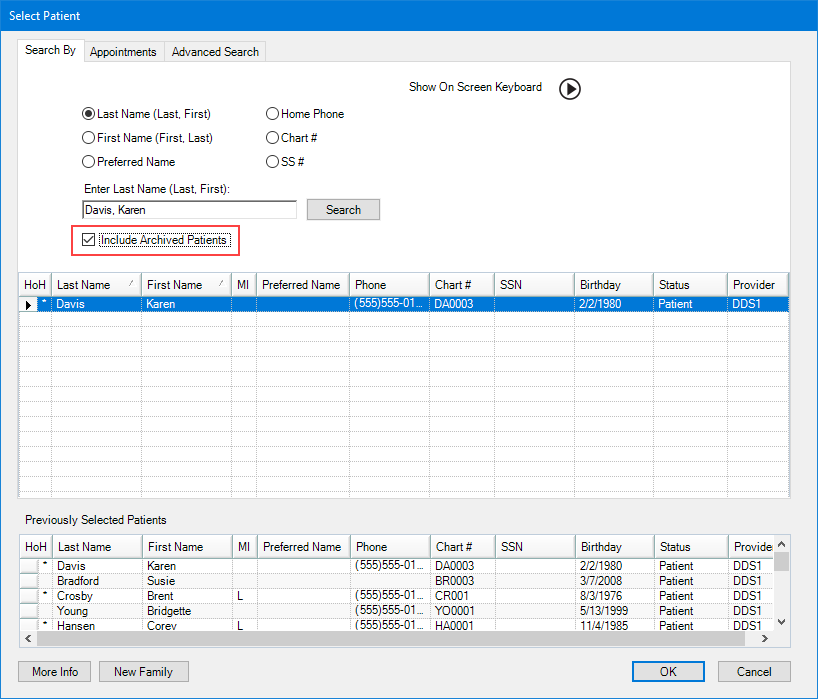
The selected patient’s name appears in the Family File window.
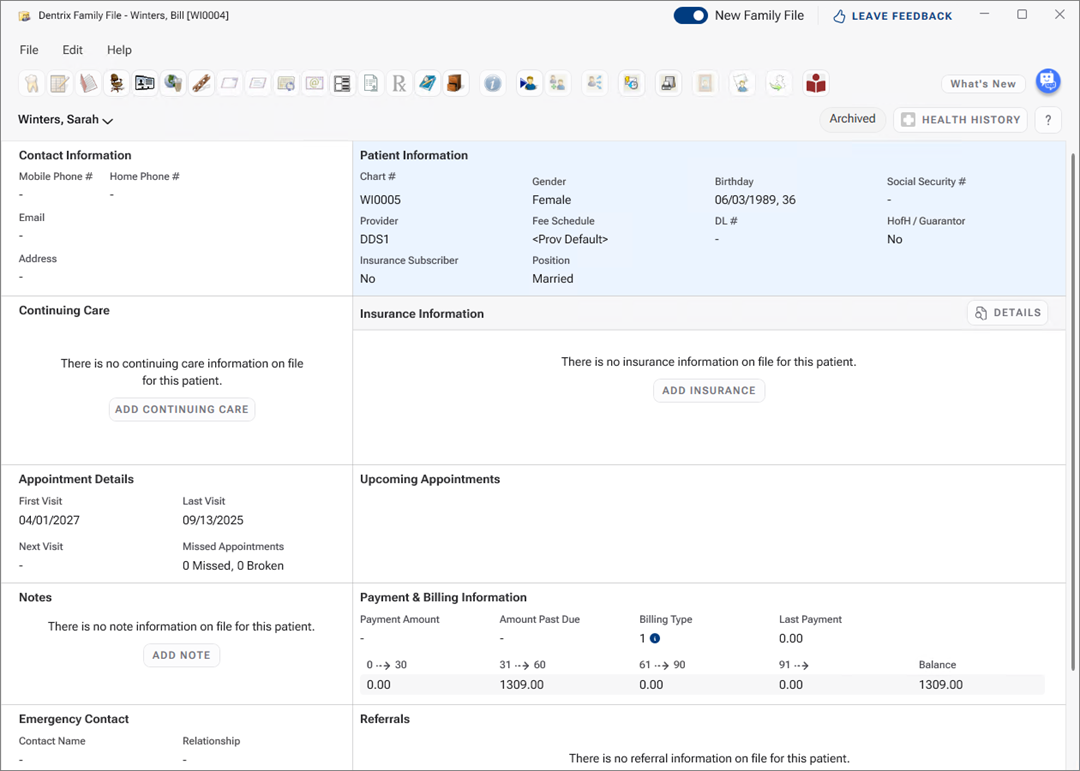
3. To change the patient’s status, double-click the Patient Information card.
A message appears.
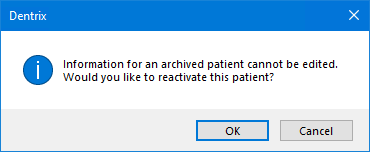
4. To reactivate the patient, click OK.
The Patient Information dialog box appears.
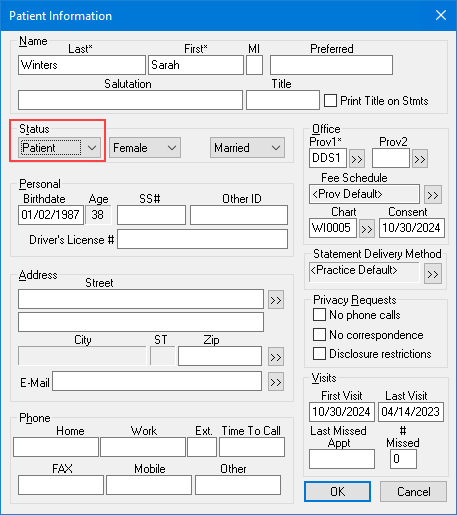
5. To reactivate the patient, select Patient, and then click OK.
The patient’s status changes to Patient.