Often insurance carriers and plans are inadvertently entered into the system multiple times. This can cause confusion and problems when you are entering batch insurance payments or updating coverage tables, payment tables, and other insurance information. The following instructions will guide you through eliminating unwanted duplicate insurance plans.
To delete duplicate insurance carriers
1. Follow the steps below to print the Insurance Carrier List with subscribers. This will help you determine which insurance plans have duplicates and which ones need to be deleted.
a. In the Office Manager, click Reports, point to Reference, and then click Insurance Carrier List.
The Insurance Carrier List dialog box appears.
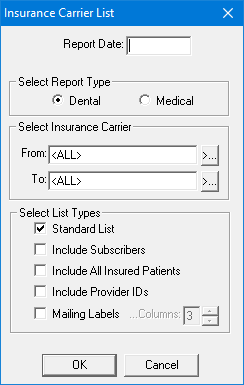
b. Clear the Standard List option, and then select Include Subscribers.
c. Click OK.
d. Print the report from the Batch Processor.
2. Make any corrections to the carrier that you want to keep and mark it with an asterisk (*) so that you will be able to easily identify it. (Duplicates can look exactly the same, so you must mark the plan that you want to keep. This will allow you to assign the correct plan and not one of the duplicates to the subscribers.)
a. In the Family File, select a patient who is a subscriber to the plan that you want to keep.
b. Double-click the Primary Dental Insurance block.
The Insurance Information dialog box appears.
c. Click Insurance Data.
d. Verify or change the insurance information, and then click OK to save your changes. (Add the * to the carrier name.)
3. Reassign the correct insurance carrier to all subscribers (the one marked with an asterisk).
a. In the Family File, select a patient that needs to be cleared from the duplicate insurance carrier and reassigned to the plan which you are keeping.
b. Double-click the Primary Dental Insurance block.
The Insurance Information dialog box appears.
c. Click the Carrier search button.
The Select Primary Insurance Dental Plan dialog box appears.
d. Enter the first few letters of the carrier name which you are keeping (for example, Met).
e. Select the carrier marked with the asterisk.
f. Click OK.
A message appears.
g. Click OK to change plan for all members of the family.
h. Repeat for all patients who are listed as subscribers to the plans you want to delete.
4. Delete duplicate insurance carriers using these steps:
a. In the Office Manager, click Maintenance, point to Reference, and then click Insurance Maintenance.
The Insurance Maintenance dialog box appears.
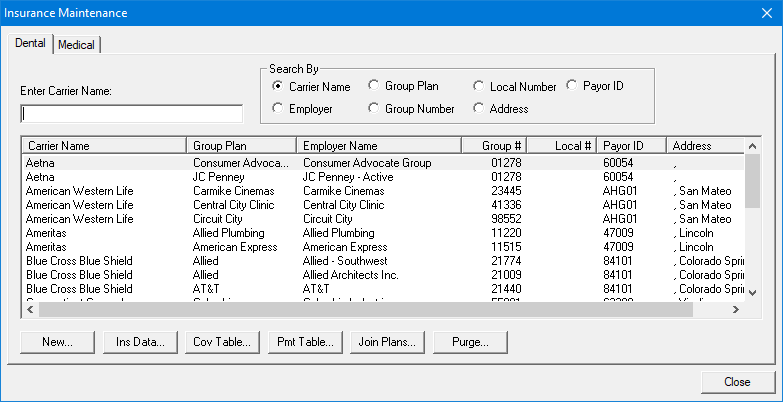
b. Click Purge.
The Purge Dental Insurance Plans dialog box appears.
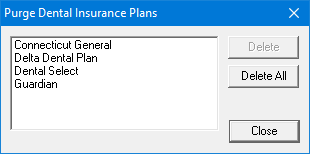
c. Do one of the following:
Select the plans that you want to delete from the list, and then click Delete.
Click Delete All.
Note: If a selected insurance plan has one or more current claims (claims not in history), the insurance plan is not listed.
5. Follow the instructions in step 2 above to remove the asterisk from the Insurance Data dialog box.