You can add new patients using the new Family File.
To add a new patient using the new Family File
1. In the new Family File, click File, and then click New Family.
The Select Patient dialog box appears.
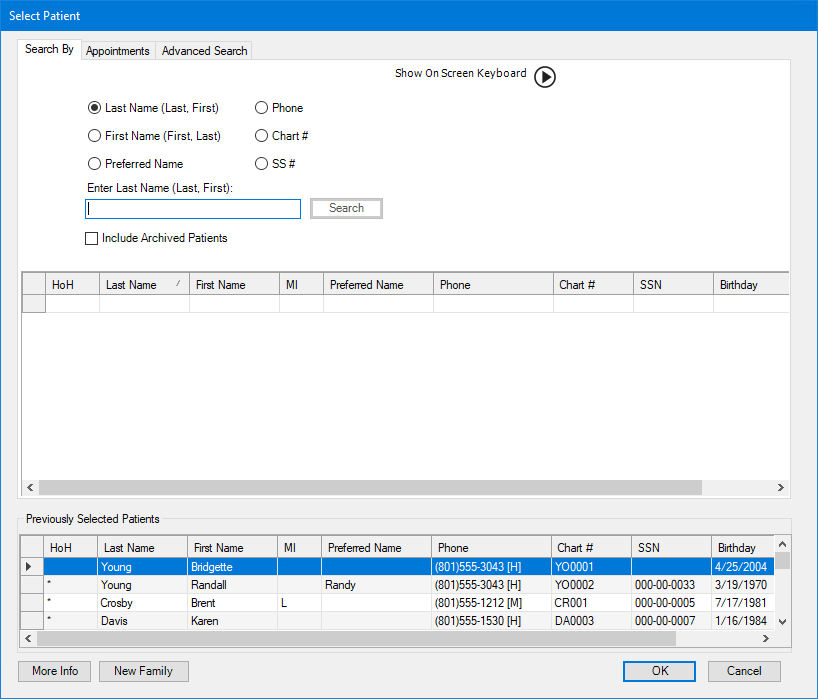
2. Click New Family.
The New Patient dialog box appears.
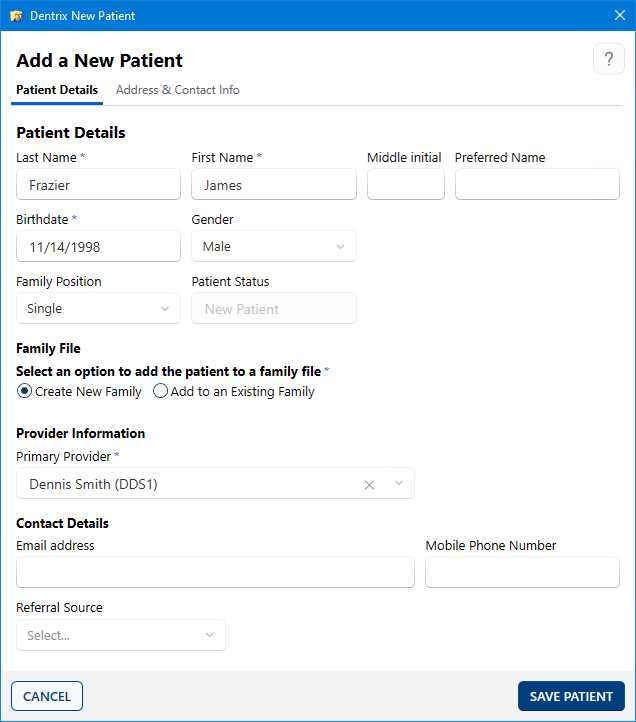
3. Provide the following mandatory information:
Type the patient's last and first names in the corresponding fields.
Type the patient's Birthdate.
Select one of the following options:
Create New Family –
Add to an Existing Family –
Select the new patient's provider from the Primary Provider list.
4. To complete the patient's contact information, click the Address & Contact Info tab.
The Address & Contact Info page appears.
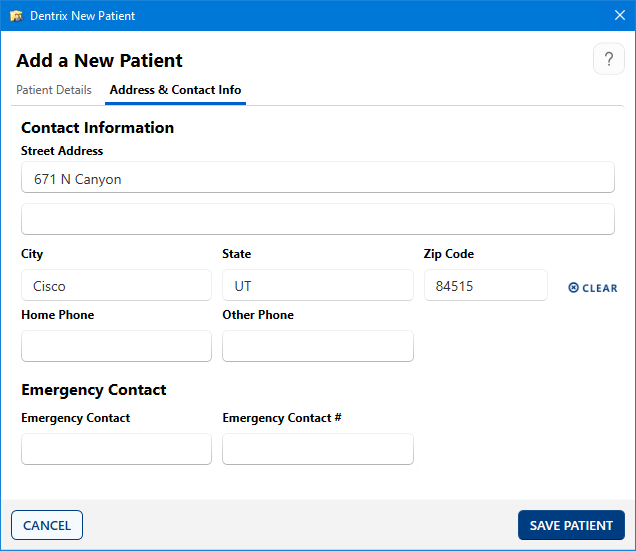
5. Click the City text box.
The City Information dialog box appears.
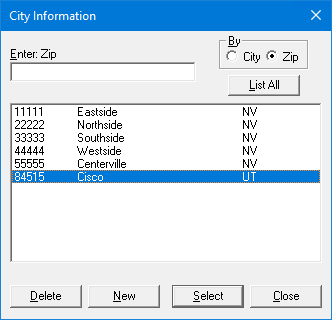
a. Select Zip, and then start typing the patient's ZIP Code.
b. Click the patient's city, and then click Select.
6. Click Save Patient.