The Office Journal provides you with the means to keep comprehensive records of any contact between your practice and your patients. Dentrix adds entries automatically for appointments, billing statements, DXWeb information, letters, payment agreement notes, payments, referrals, and privacy requests. You can also add entries manually.
To add an entry to the Office Journal
1. With a patient selected, in the Family File toolbar, click the More Information button.
The More Information dialog box appears.
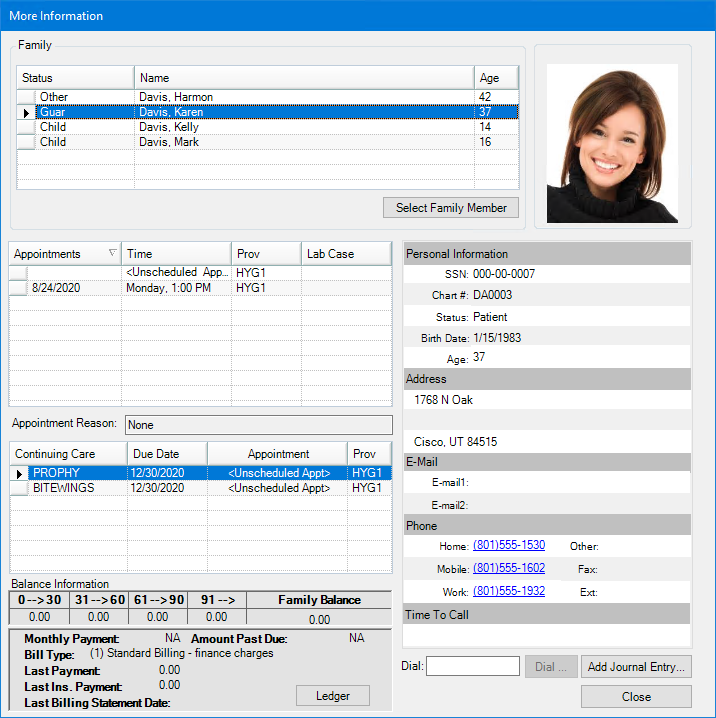
2. Click Add Journal Entry.
The Add Journal Entry dialog box appears.
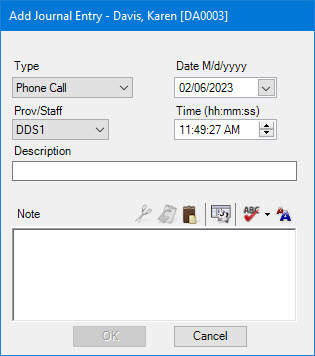
3. In the Type list, select one of the following options:
Phone Call - Select when making a journal entry regarding contacting the patient by telephone.
Reminder - Select to set a reminder to contact the patient.
Miscellaneous - Select to record any other type of contact with the patient.
HIPAA Privacy - Select to track the patient information disclosure history and other related notes for patients, providers, staff, and referrals.
4. In the Prov/Staff list, select the provider or staff member assigned to the journal type you selected.
Note: If you are using passwords, Dentrix sets the default to the user who logged in and prevents you from selecting another provider or staff member.
5. If necessary, change the date.
Note: Dentrix sets the current date as the default.
6. If necessary, change the time.
Note: Dentrix sets the current time as the default.
7. Type a description of the journal entry.
8. Type a note containing the subject of and reason for the journal entry.
Note: Using the toolbar, you can cut, copy, and paste your note's text, or you can insert a dateline, check your spelling, or change the font size.
9. Click OK.