Deleting document types
You can delete document types.
To delete a document type
1. In the Document Center, click Setup, and then click Document Types.
The Document Types Setup dialog box appears.

2. To
delete the document type, select the one that you want to delete, and
then click Delete ![]() .
.
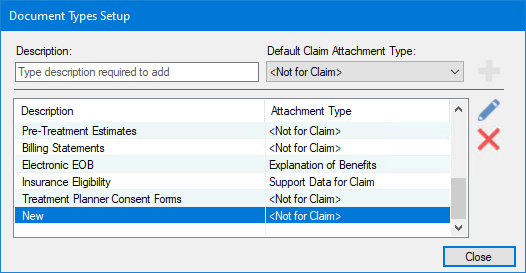
Note: If the document type that you want to delete is assigned to a signed document, you cannot delete the document type. Deleting the document type would change the document information for the signed document, making the signature invalid.
A message appears to confirm the deletion.
3. To delete the document type, click Yes.
If the document type is not assigned to any documents, the type is removed from the list.
If the document type has been assigned to any documents, the Delete Document Type dialog box appears.
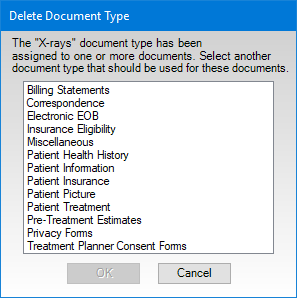
4. Select the document type that you want to move the documents to, and then click OK.
5. To save your changes, click Close.


