The Insurance Payment Summary provides you with an analysis of insurance payments by insurance plans. You can preview, print, or send via email previously generated reports at any time after you have generated them.
To run an Insurance Payment Summary
1. In the Office Manager toolbar, click the Dentrix Reports button.
The Dentrix Reports window appears.

2. Under Reports, double-click Insurance Payment Summary.
The Insurance Payment Summary dialog box appears.
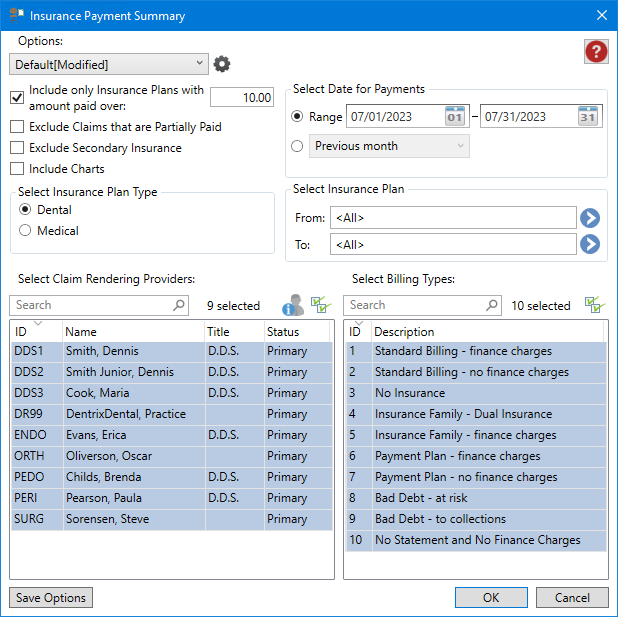
3. To run the summary with the default settings, click OK.
The Insurance Payment Summary is listed, and a preview of the summary appears.
Note: To view the data, you may need to enlarge the Dentrix Reports window, and go to the end of the report to view any graphs or charts.
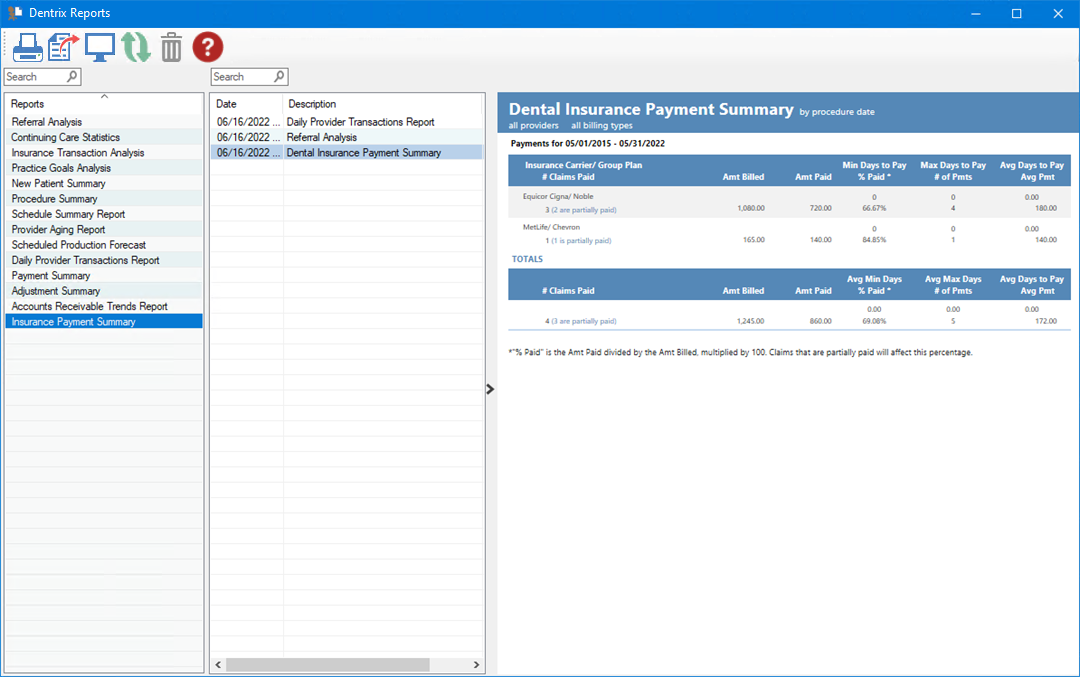
4. To modify the default settings in the Insurance Payment Summary dialog box, do one or more of the following:
Include only Insurance Plans with amount paid over – (Default setting) Limits the report to payment amounts you specify. To change the amount, type the amount in the text box.
Exclude Claims that are Partially Paid – (Default setting) Limits the report to payments in full.
Exclude Secondary Insurance – (Default setting) Excludes secondary insurance payments from the report.
Include Charts – (Default setting) Graphical charts of the report results.
Select Insurance Plan Type – Select Dental (default) or Medical.
Select Date for Payments – You can set a specific date range or select a set of interval options.
Range – Enter the start and end dates, or click the date icon, and then select the date from the calendar.
Interval options – Defaults to the Previous month. For example, if you run a report on June 2, 2022 using this option, the report will contain data for May 1 through May 31. Other options include:
Current Day - Generates a report for the current day.
Previous Day - Generates a report for the previous day. For example, if you run a report on June 2, 2022 using this option, the report will contain data for June 1, 2022.
Previous Week - Generates a report for the previous Sunday through Saturday. For example, if you run a report on Monday, June 6, 2022 using this option, the report will contain data for Sunday, May 29 through Saturday, June 4.
Previous 3 Months - Generates a report for the previous 3 months. For example, if you run a report on June 2, 2020 using this option, the report will contain data for March 1 through May 31.
Previous 6 Months - Generates a report for the previous 6 months. For example, if you run a report on June 2, 2022 using this option, the report will contain data for December 1, 2021 through May 31 , 2022.
Previous Year - Generates a report for the previous year. For example, if you run a report on June 2, 2022 using this option, the report will contain data for January 1, 2021 through December 31, 2021.
Select Insurance Plan – Defaults to all insurance plans in your database. To select a range of insurance plans, click the search buttons, and then select the plans from the Select Dental Insurance Plan dialog box.
Select Claim Rendering Providers
– Defaults to all
providers who have submitted claims. To change the default, click the
Select all icon ![]() , and then select the providers that
you want to include in the report.
, and then select the providers that
you want to include in the report.
Select Billing Types – Defaults to all billing types.
To change the default, click the Select all icon ![]() ,
and then select the billing types that you want to include in the report.
,
and then select the billing types that you want to include in the report.
5. To save any changes you made to the default settings, click Save Options.
6. To
manage any saved options, click the Manage Saved Options icon ![]() .
.
The Manage Options dialog box appears.
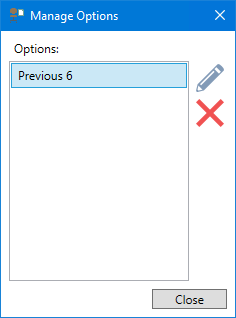
7. Do one of the following:
To rename the option, select it, click the Rename Selected Item icon, and then type a new name.
To delete the option, select it, and then click the Delete Selected Item icon.
Important: You can only rename or delete options that you have created.