

By clicking a specific AI annotation in the Diagnostic Viewer, you can use the Artificial Intelligence with Diagnostic Enhancement (AIDE) tool. This tool provides you with an optimized view of the AI analysis to further assist you with diagnoses.
To use AIDE
1. Open the Patient Chart and select a patient.
2. In
the Imaging toolbar, click the Launch Dentrix Imaging toolbar icon ![]() .
.
The Dentrix Imaging window appears. Any caries Dentrix Detect AI found are outlined in red, and RBL measurements appear in green, yellow, orange, or red.
3. Click the image that you want to analyze.
4. Click the desired AI indicator (red rectangle).
A menu appears.
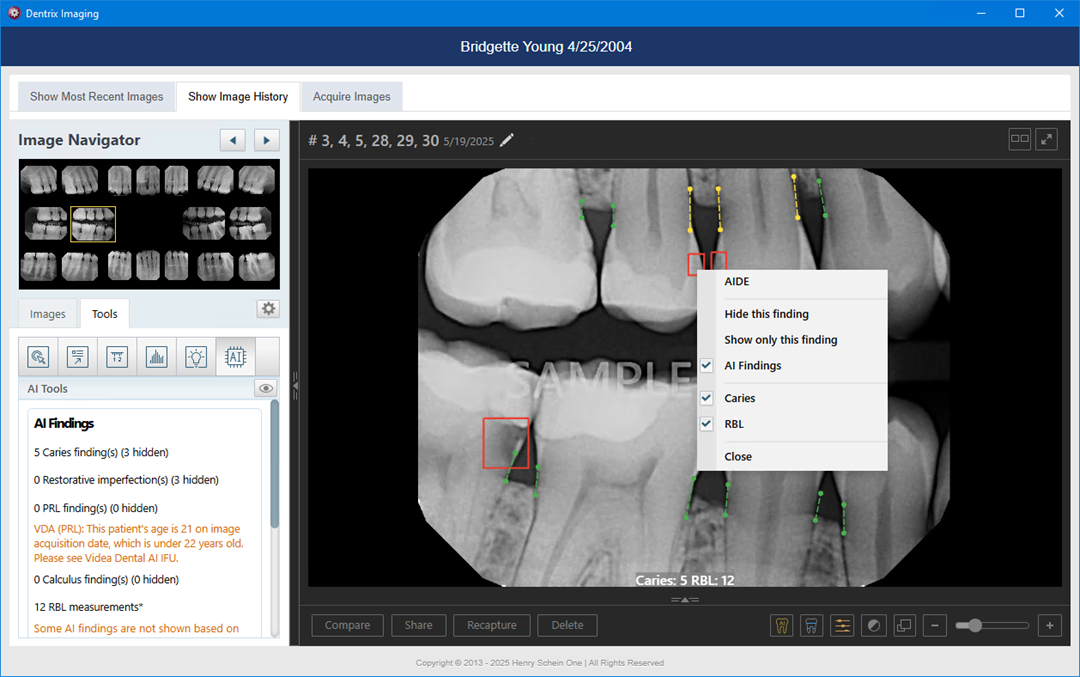
5. Click AIDE.
Note: The AIDE view consists of four different versions of the image in a quadrant. In the upper-left, the image is sharpened; in the upper-right, the image is inverted; in the lower-right, the contrast is increased; and in the lower-left, color enhances the image.
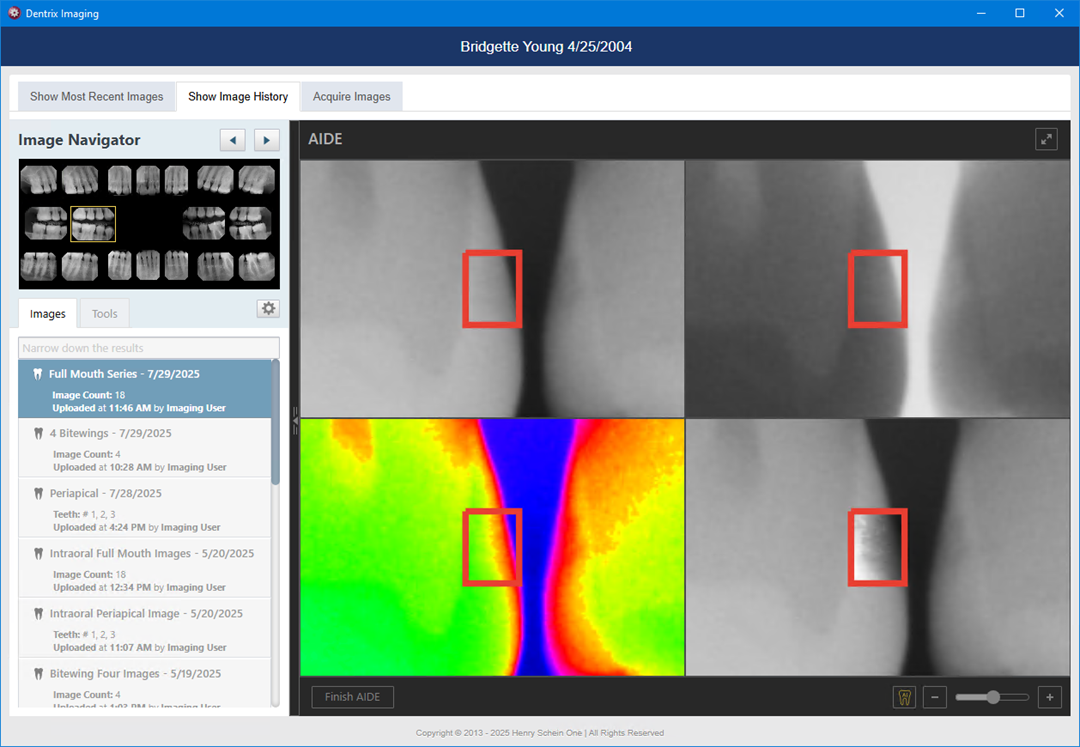
6. To use the zoom feature, rotate the wheel button on your mouse, or click the slider to increase or decrease the size of the images.
7. To view the image in full-screen mode, click the full-screen icon.
The view of the image changes to full-screen mode.
Note: To change the view back to the default, click the icon again.
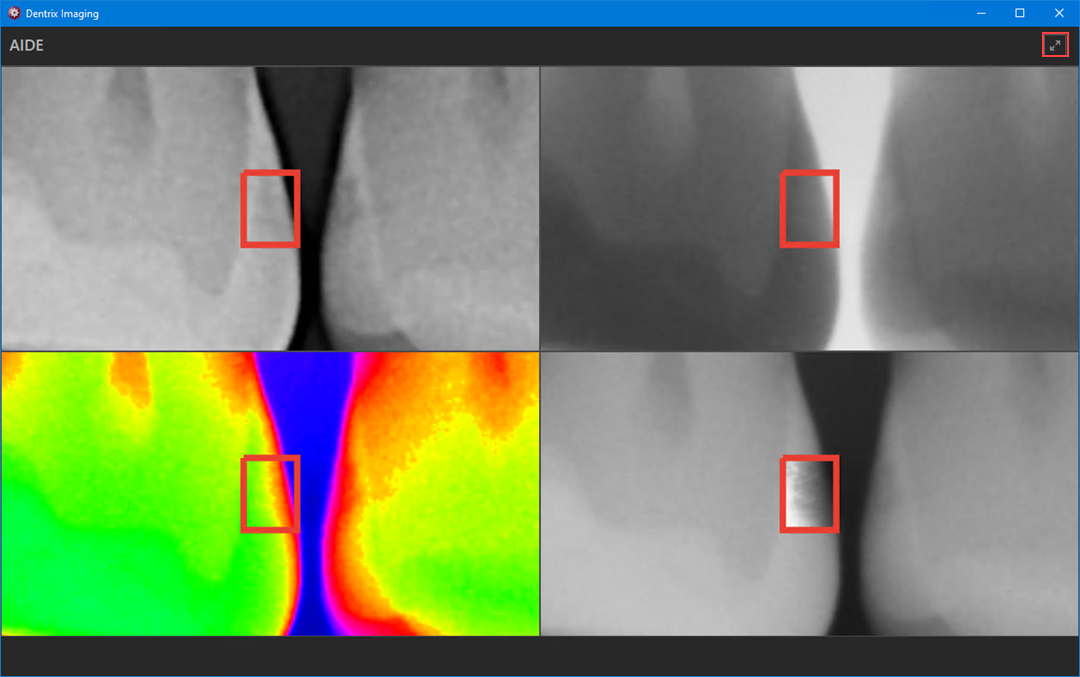
8. To close the AIDE panel, click Finish AIDE.