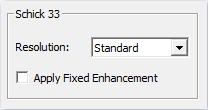You can troubleshoot the Schick 33 and Elite sensors.
· Verify that your Schick Elite/33 device was installed properly in Device Manager. Your device appears as a Schick device.
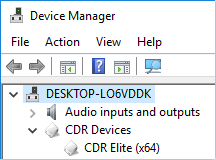
If the sensor is fully connected to the computer, and a "device was not found..." error appears, restart the computer, and then try again. This issue can occur because another imaging software locked the sensor before you started an acquisition in Dentrix Imaging Center.
If the issue still occurs after rebooting the computer, open the Schick settings in the acquisition agent preferences, and make sure that Use CDR Autodetect is selected, and then try again.
If the issue still occurs after you do the previous steps, reach out to Schick’s support team for further assistance.
If the Apply Fixed Enhancement option is selected in the Schick settings of the acquisition agent preferences, and if the device filter is set to anything but No Filter during acquisition, the error occurs. To change the Schick settings, do the following:
1. To open the acquisition agent preferences, click the icon in the System Tray, select Preferences, and then click the Digital Sensor tab.
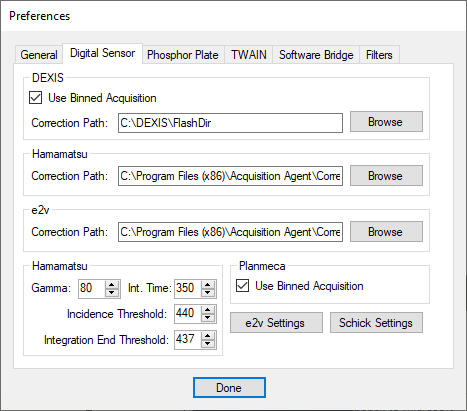
2. Click Schick Settings.
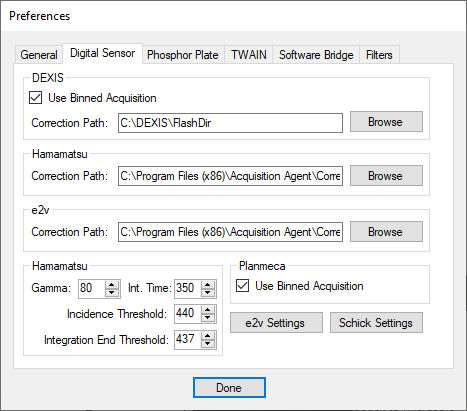
3. Click the Elite/Schick 33 Image tab.
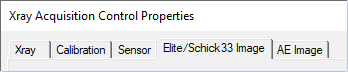
4. Clear the Apply Fixed Enhancement checkbox.