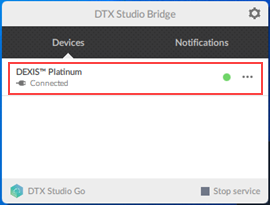If a sensor (DEXIS Platinum or Titanium) is not working, you have a few options you can use to troubleshoot the DTX Studio Bridge.
To troubleshoot the DTX Studio Bridge
1. To ensure the DTX Studio Bridge is running, in the System Tray, click the DTX Studio Bridge icon, and then do one of the following:
· If the application isn't running, start it.
· If the sensor doesn't appear, ensure that the sensor is connected.
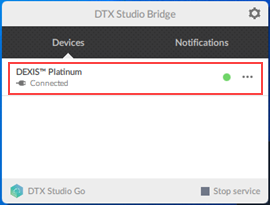

· To ensure the sensor is detected by the computer, open the Device Manager to confirm that it appears there.
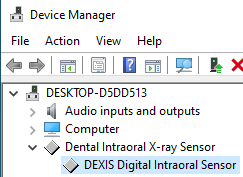
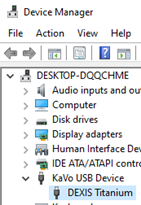
· If the sensor appears but isn't connected, wait for the calibration files to install, or depending on the status of the sensor, refer to steps 4 – 6.
2. In the Acquisition Agent.ini file, ensure that the DexisForcePlatinumFallback option is set to False.
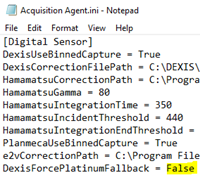
Notes:
· To open the Acquisition Agent.ini file, navigate to C:\Program Files (x86)\Acquisition Agent\Acquisition Agent.ini.
· Any changes you make to the Acquisition Agent.ini file must be made while the Acquisition Agent is closed or the changes won't be saved.
3. Restart the computer.
4. To view any hardware error codes, navigate to C:\ProgramData\DEXIS Imaging\Polaris\Log.
DTX Studio Bridge – Sensor Hardware Errors
Error Code |
What to Do |
7 – DETECTOR_CURRENT_TOO_HIGH |
Bypass any extension cables. If possible, plug sensor into multiple ports on front and back of computer. If you still receive this error, refer to DEXIS for a hardware issue. |
9 – DARK_IMAGE_MEAN_TOO_HIGH |
Indicates an issue with the sensor; refer to DEXIS for a hardware issue. |
10 – DARK_IMAGE_MEAN_TOO_LOW |
Indicates an issue with the sensor; refer to DEXIS for a hardware issue. |
70 – NO_SENSOR_ATTACHED |
Bypass any extension cables. If possible, plug sensor into multiple ports on front and back of computer. If you still receive this error, refer to DEXIS for a hardware issue. |
5. If the sensor is not in use but its status is "Busy" in the DTX Studio Bridge dialog box, the sensor could be reserved from a previous acquisition that wasn't properly cancelled.
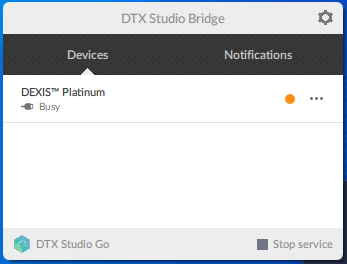
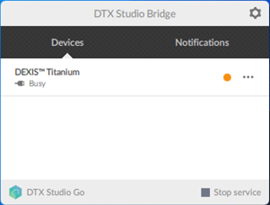
6. Navigate to C:\DTX Studio Bridge\Devices\Reservations, and delete any DATA files.
7. Disconnect and reconnect the sensor, and then check the sensor's status in the DTX Studio Bridge dialog box.