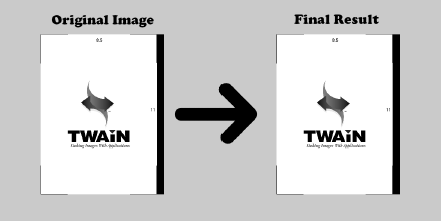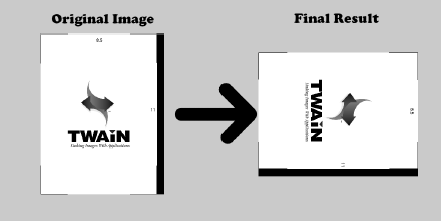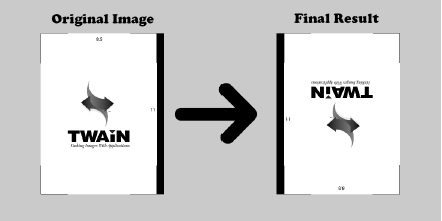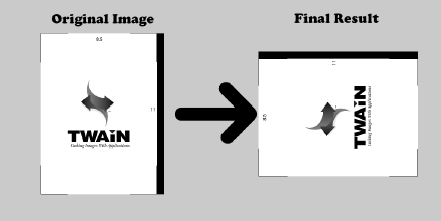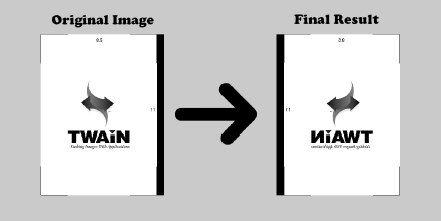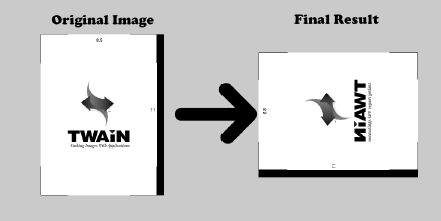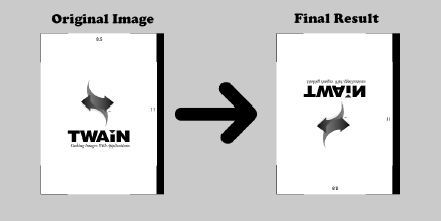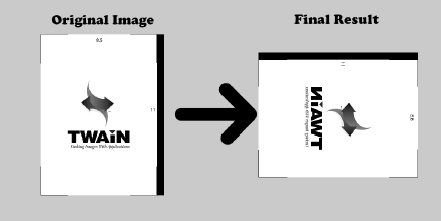For imaging software, templates automatically rotate an image based on the tooth numbers and whether the template slot is portrait or landscape. For this automatic rotation to work, the acquired image is assumed to be transferred with the cable side of the sensor down.
For example, consider the following layout:
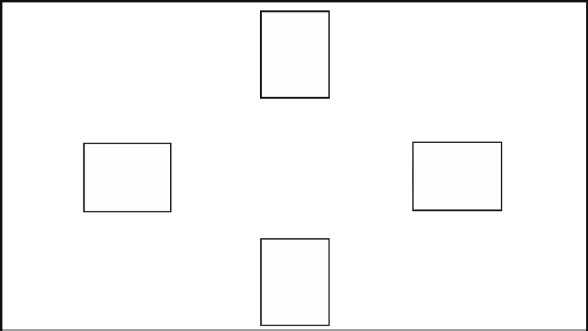
Assuming that the appropriate tooth numbers are assigned for each of the template slots, the image from the sensor will automatically rotate as illustrated:
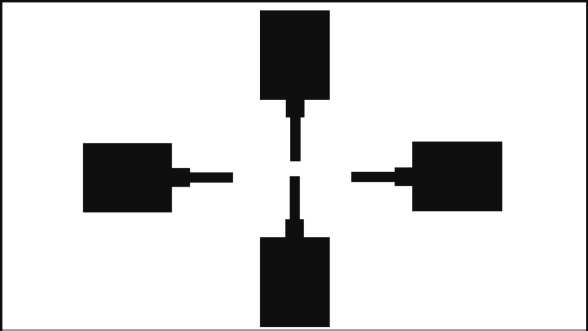
If an image from a TWAIN source does not have the proper rotation applied when being put into a template, you can troubleshoot those issues.
Note: To prevent applying automatic rotation during troubleshooting, use the Intraoral Periapical Image procedure and select tooth numbers 8 and 9.
To troubleshoot rotation issues
1. Open the Acquisition Agent, and then click Preferences.
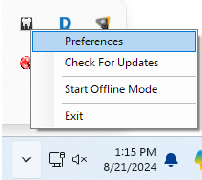
2. Click the TWAIN tab, and then select the TWAIN source from the menu.
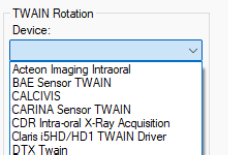
3. Select the affected acquisition type.
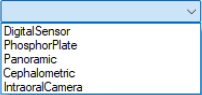
4. From the next menu, select the applicable option:
· Rotate 90 – Rotates the image 90 degrees.
· Rotate 180 – Rotates the image 180 degrees.
· Rotate 270 – Rotates the image 270 degrees.
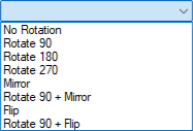
Notes: If you must flip or mirror an image, select Mirror, Rotate 90 + Mirror, Flip, or Rotate 90 + Flip.
· Mirror – Flips the image horizontally from the TWAIN default.
· Rotate 90 + Mirror – First rotates the image 90 degrees clockwise from the TWAIN default, then mirrors the rotated image.