

Dentrix Imaging supports acquiring intraoral images using the ImageWorks Eva Select intraoral sensor through TWAIN drivers. You must install drivers for the ImageWorks Eva Select sensor on each computer that the ImageWorks Eva Select sensor is connected to or plugged into.
To set up the ImageWorks Eva Select TWAIN source driver
1. Disconnect the sensor from the computer, and run the installer (TWAINInstall.cmd).
The Select Setup Language dialog box appears.

2. Select the appropriate language, and then click OK.
The Welcome to the EVA SELECT Setup Wizard screen appears.

3. Click Next.
The Select Destination Location screen appears.

4. Ensure that the destination location is correct, and then click Next.
The Select Start Menu Folder screen appears.
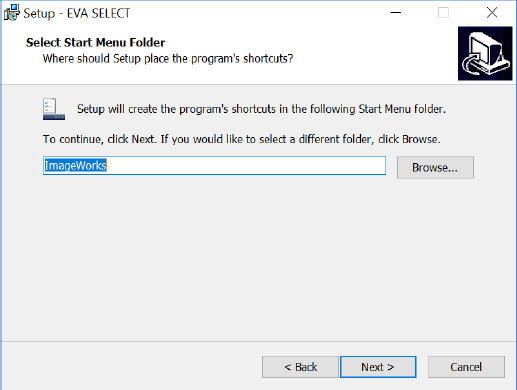
5. Click Next.
The Ready to Install screen appears.

6. Click Install.
The Completing the EVA SELECT Setup Wizard screen appears.

7. Click Finish.
A prompt to plug in your sensor appears.
8. To continue, press any key.
If you have not previously installed EVA SELECT, a generic Hardware Wizard appears.
9. To continue, click OK.
A note concerning installing EVAsoft appears.
10. Ignore the note, and press any key.
Once you have installed the EVA Select sensor, you can test it.
To test the EVA Select sensor
1. Open Dentrix Imaging Center.
The Dentrix Imaging Center dialog box appears.
2. Click the Acquire Images tab, and then from the Imaging Procedures list, click Bitewing Single Image.

3. In the tooth selection chart, click the teeth you want to image.

4. In the Acquisition method for this imaging exam list, under TWAIN Devices, click EVA SELECT, and then click Proceed with Acquisition.

The EVA SELECT interface appears.

5. Under Apply Enhancement, click Entire Image.
Note: You need to complete step 5 one time for the selected study. The next time you select this particular study, your preference is saved.
6. Click Finish Acquisition.
The first time you use the ImageWorks TWAIN program, you must link the appropriate calibration file to your device. You must do this for each sensor.
To link your device's calibration file
1. In the EVA SELECT interface, click the button to the right of the Optimize button.

2. Navigate to C:\EVA\EVAselect.
3. In the file list, click the first filename with a .ffc extension, and then click Open.

To confirm that the device driver is loaded, and that the device is recognized by Windows, do the following:
1. Connect the ImageWorks EVA Select sensor, and then open the Device Manager.
2. Click Universal Serial Bus controllers.
3. Right-click EV71JU215, and click Properties.
The EV71JU215 Properties dialog box appears.

Notes:
· If the device is not working properly or is not listed, the drivers are not installed properly and must be uninstalled and then re-installed.
· The physical sensor may also have a bad connection, or it is defective and not recognized by the computer.