

Dentrix Imaging supports acquiring intraoral images from the Apex/Hamamatsu intraoral X-ray sensors on computers running the Windows operating system. Drivers for the Apex/Hamamatsu sensor must be installed on each computer that the Apex/Hamamatsu sensor will be connected to.
Notes:
· Before installing the Apex/Hamamatsu sensor, you must configure the acquisition agent application on each computer that you use to acquire images.
· This guide was last updated: 6/12/2025
To set up the Apex/Hamamatsu sensor, you must first download the drivers
To install the Apex/Hamamatsu device drivers
1. Do one of the following:
· 64-bit operating system – Open DriverSetup_64bit.exe as administrator.
· 32-bit operating system – Open DriverSetup_32bit.exe as administrator.
2. If a User Account Control dialog box appears, click Yes.
The Intra-oral X-ray image sensor installer starts, and a message appears.
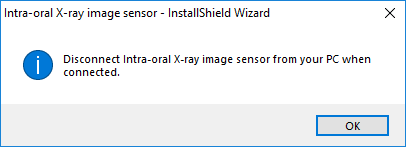
3. Click OK.
The Welcome screen appears.

4. Click Next.
The License Agreement screen appears.

5. Click Yes.
The Choose Destination Location screen appears.

6. Click Next.
The InstallShield Wizard Complete screen appears.

7. Click Finish.
The Apex/Hamamatsu sensor is functional.
To acquire a test image
1. In the Imaging Procedures list, click Bitewing Single Image.

2. In the tooth selection chart, click the teeth you want to image.

3. In the Acquisition method for this imaging exam menu, click Apex/Hamamatsu, and then click Proceed with Acquisition.

4. Acquire an image using the Apex/Hamamatsu sensor.
To troubleshoot the Apex/Hamamatsu sensor, ensure that the computer detects the sensor. Open the Device Manager, and then ensure that the device appears under USB imaging device as Intra-oral X-ray image sensor.