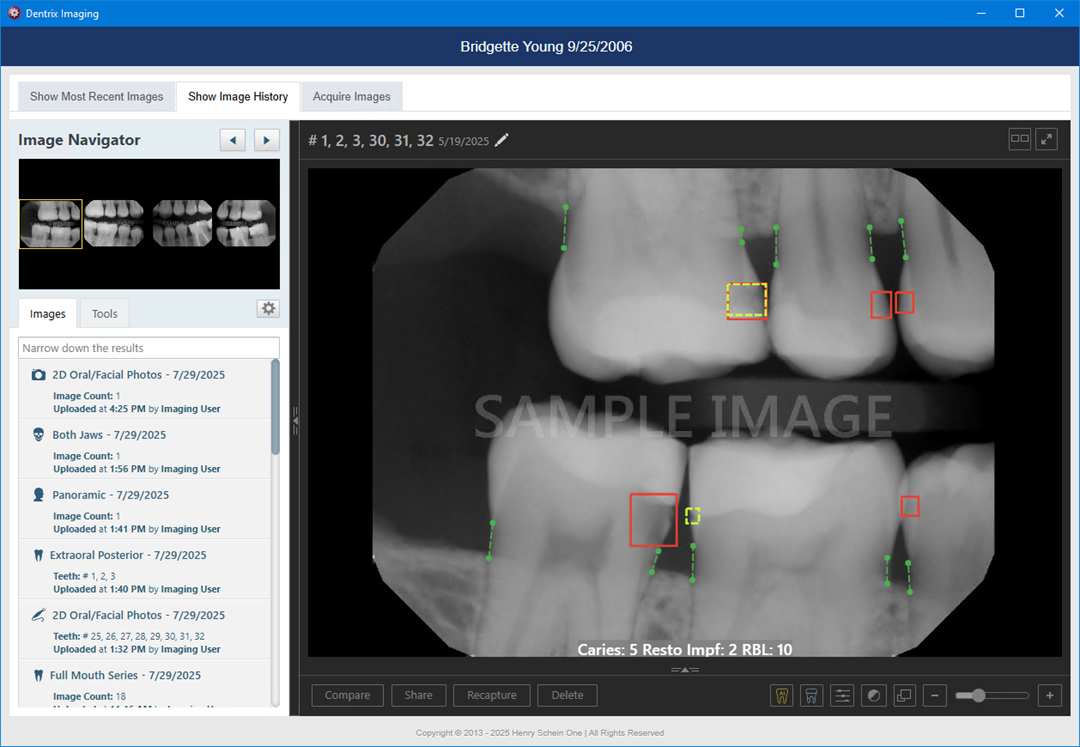When you acquire an image, and if AI is enabled, the Patient View is the default display view. If desired, you can reset the default display view.
To set a default AI display view
1. To
open Dentrix Imaging, click the Launch Dentrix Imaging icon ![]() .
.
The Dentrix Imaging window appears with the History tab selected.
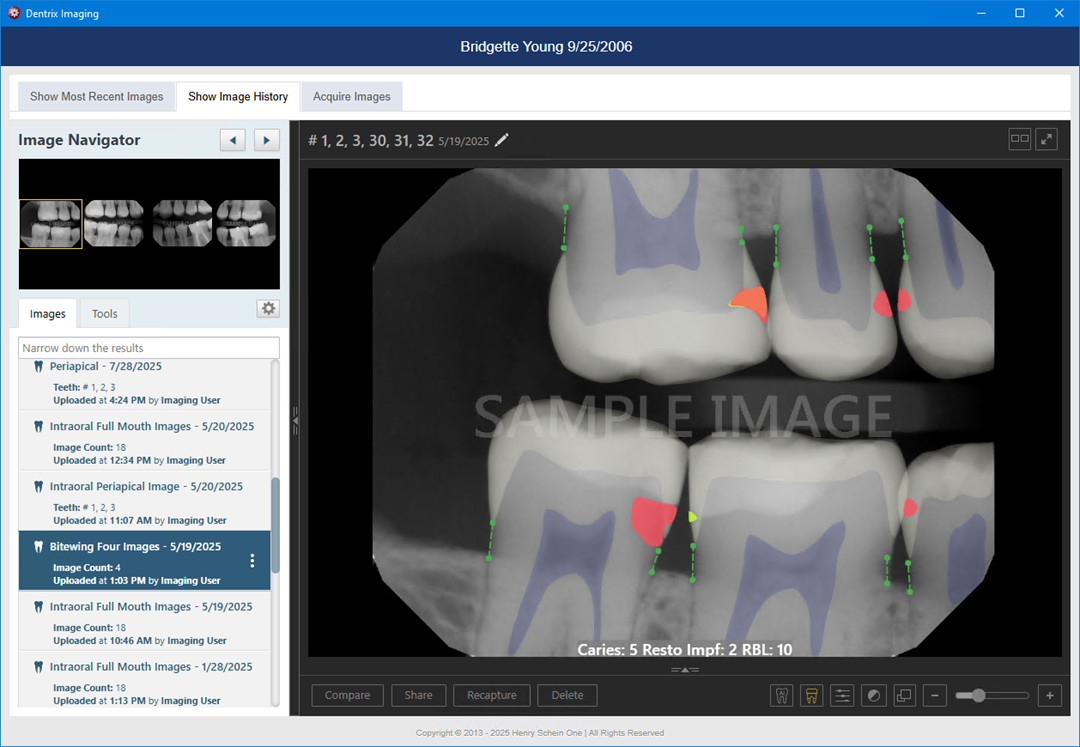
2. To set the default AI display view, click the Settings icon.
The Settings dialog box appears.
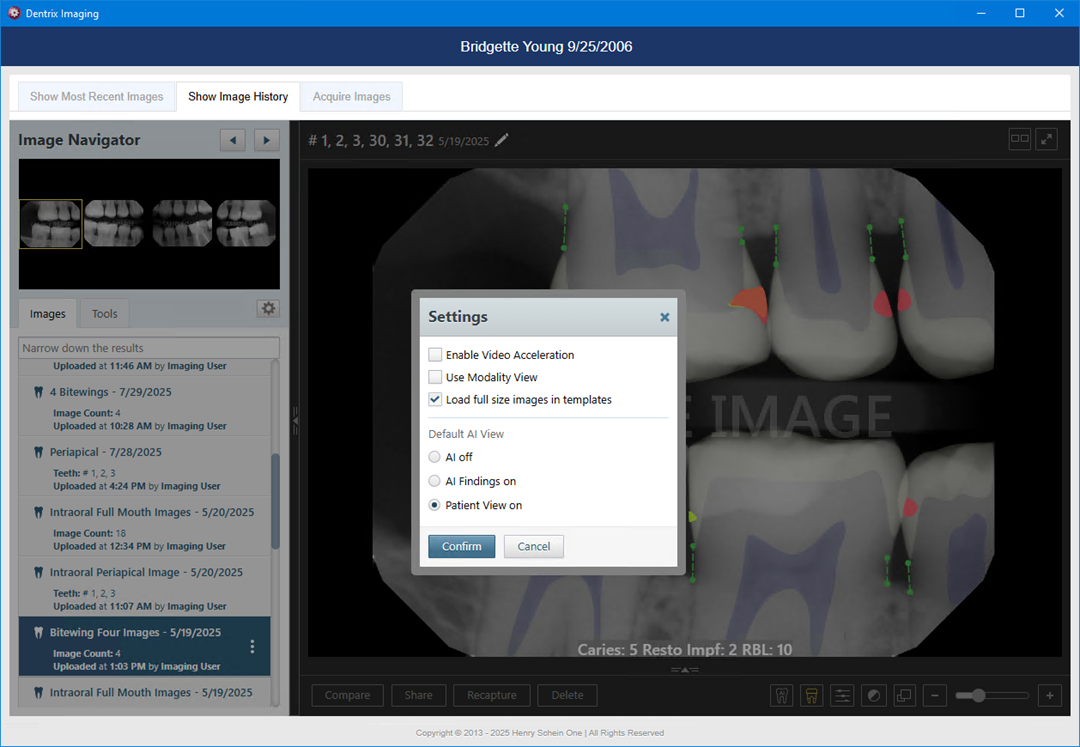
3. Under Default AI View, select the desired default AI view:
· AI off – No visible AI indications.
· AI Findings on – Dental diagnostic view.
· Patient View on – Default.
4. Click Confirm.
The view changes according to your selection. For example, if you selected AI Findings on, the dental diagnostic view appears.