

If you skipped the acquisition of any images in an exam that uses a set of images or canceled an exam before acquiring all the images, you can return to that exam and complete the image acquisitions as needed. You can also resume an exam to retake any or all of the images in that exam. After you complete recapturing an image, the recaptured or retaken image loads and displays when you return to view the exam.
Note: The Exam view reappears if you cancel an image acquisition while recapturing or resuming an incomplete exam.
To resume an incomplete exam or retake an image
1. In
the Imaging toolbar, click the Launch Dentrix Imaging icon ![]() .
.
The Dentrix Imaging window appears with the History tab selected. The most recent image or series (such as a full mouth series or bitewings) is selected by default.
Note: If you are using the Modality View, click the Settings icon. In the Settings dialog box, clear the Use Modality View option, and then click Confirm.
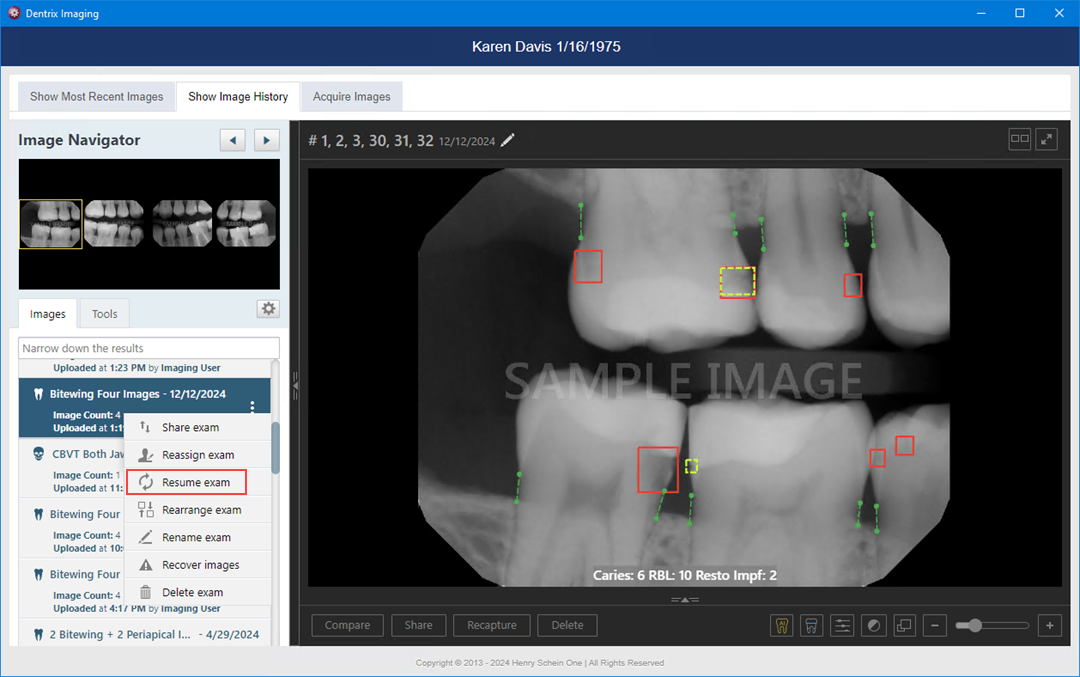
2. Select a series (such as a full mouth series or bitewings), and then on the corresponding options menu, click Resume exam.
Note: This option is available only if the exam is a series.
A dialog box appears.
Note: The title of the dialog box varies depending on the type of image.
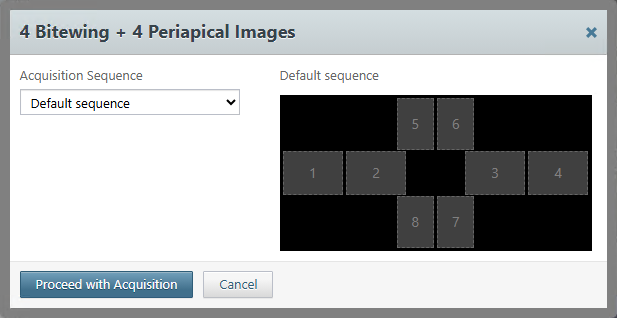
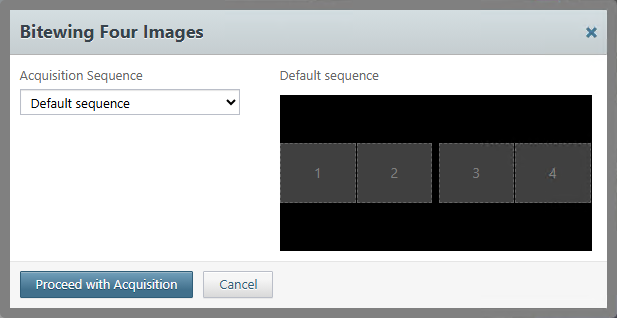
3. Under Acquisition Sequence, select Default sequence, and then click Proceed with Acquisition.
The options for acquiring images in the series appear.

4. To acquire missing images or retake images for the exam complete one of the following:
· If any images are missing, the first missing image in the sequence is selected automatically, so acquire the image. The next missing image in the sequence is selected automatically, so acquire the image. Repeat this process for any other missing images that you want to acquire as each one is selected.
· If you are retaking an image, click Skip Backward or Skip Forward to navigate to the desired image in the sequence. The acquisition is paused automatically. Click Recapture, and then acquire the image. Next, in the Select Image dialog box, click either Keep Existing to keep the original image or Keep Recaptured to replace the original image with the new one.
Note: If multiple retakes of the same tooth are in the wrong slot in a template/series, you can move any of the images in that slot to a different slot in the template.

Repeat this process for any other images that you want to retake.
Note: When the acquisition is paused (manually or automatically), the Pause button changes to either the Recapture button (for a box in the template with an existing image) or the Capture button (for an empty box in the template).
5. Click Finish Acquisition.
Notes:
· Once the acquisition device is ready to acquire an image, the Cancel button changes to the Finish Acquisition button.
· If any images fail to upload, a message appears providing the option for you to recover the images.